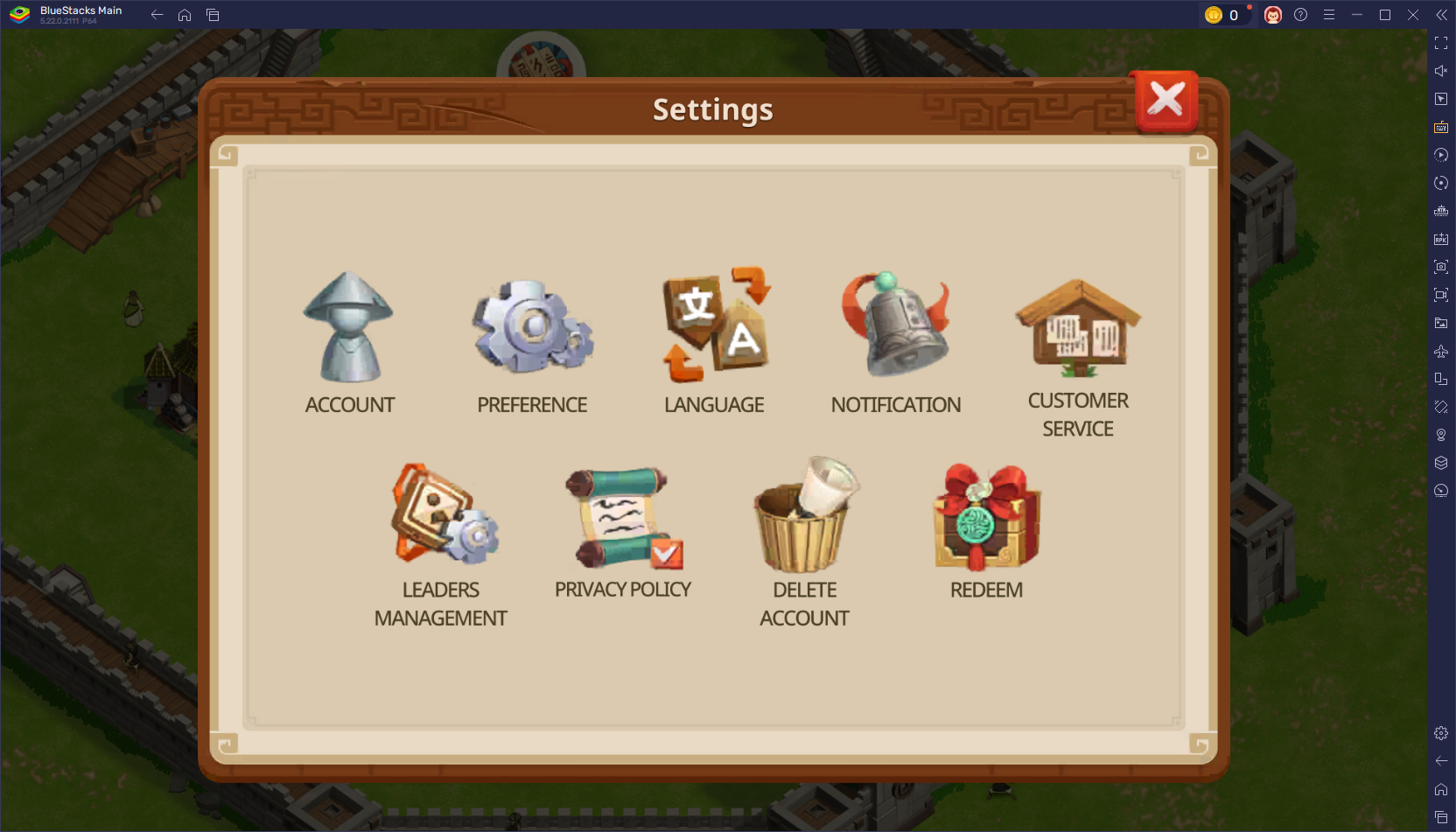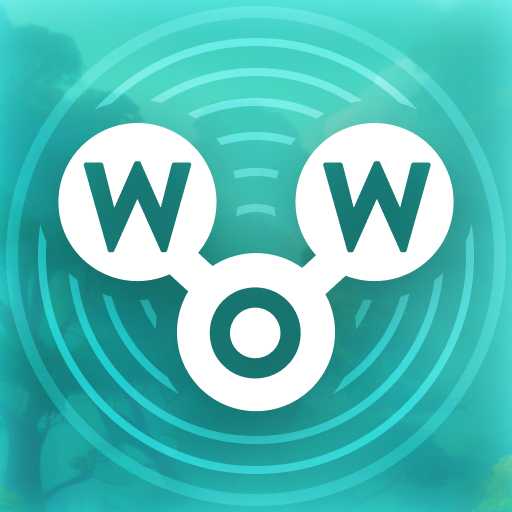Mods can significantly enhance your gaming experience in *Ready or Not*, but they come with their own set of challenges, such as potential stability issues and limitations on multiplayer compatibility. If you're looking to remove all mods from *Ready or Not*, follow these straightforward steps to ensure a clean slate.
How to Remove Mods in Ready or Not
Regardless of whether you've installed mods manually, through the Nexus mod manager, or via mod.io, you can easily delete them by following these steps:
- Launch *Ready or Not*.
- Navigate to the Mod Menu in-game and unsubscribe from all mods to prevent them from redownloading after deletion.
- Close *Ready or Not*.
- Open Steam, right-click on *Ready or Not* in your Library, and select Properties.
- Go to Installed Files, then click Browse to access the game’s folder.
- Navigate to *Ready or Not* > Content > Paks.
- Delete everything inside the Paks folder, then delete the folder itself.
- Press Windows+R, type %localappdata%, and press Enter.
- Locate the *Ready or Not* folder, navigate to Saved > Paks, and delete this Paks folder as well.
- You've now successfully removed all mods from the game. To ensure there are no residual issues, right-click *Ready or Not* in Steam, go to Properties > Installed Files, and select Verify Integrity of Game Files.
If you're not planning to use mods again, consider giving your game a fresh reinstall for optimal performance. While not strictly necessary, it can be beneficial.
Related: How To Fix ‘Serialization Error Action Needed’ in Ready or Not
Why Should You Delete Mods in Ready or Not?
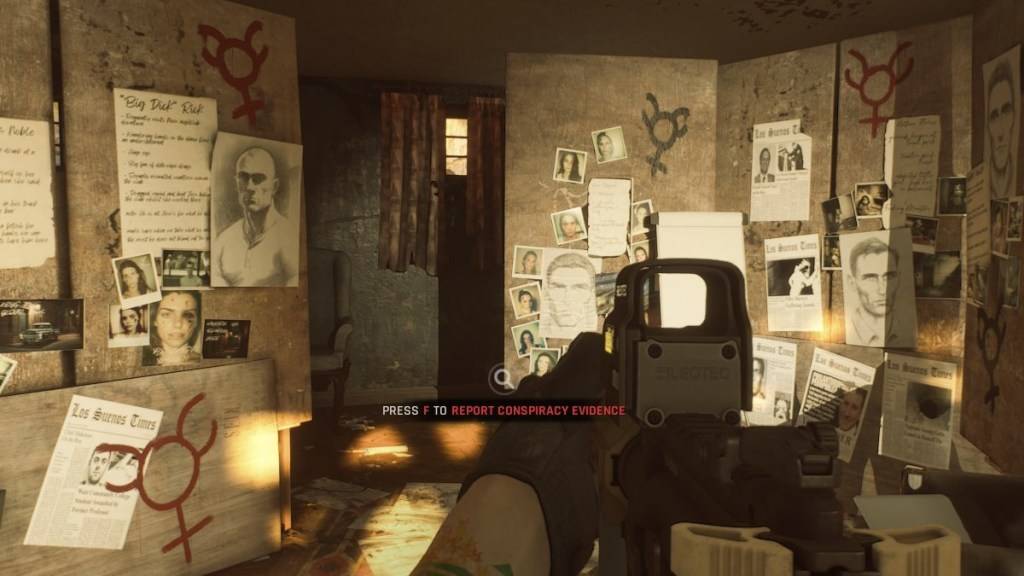
However, installing numerous mods can lead to errors, bugs, and glitches. Since mods are community-created, some may inadvertently cause issues. Often, these problems can be resolved by wiping all mods and reinstalling them.
Additionally, if you have mods installed, you won't be able to play with others unless they have the same mods. If you're eager to enjoy the game with friends who are new to *Ready or Not*, you'll need to remove all mods to ensure compatibility.
*Ready or Not is available now for PC.*