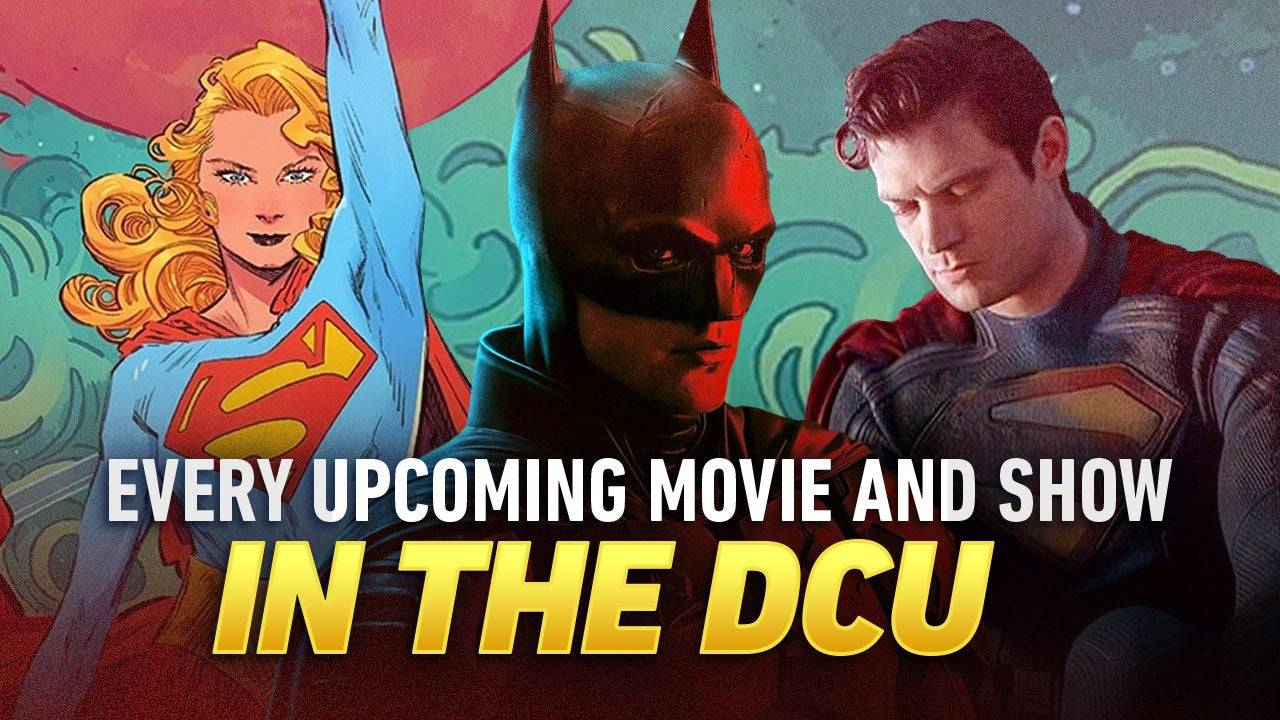Capture the Beauty of Kingdom Come: Deliverance 2 with Photo Mode
Kingdom Come: Deliverance 2 boasts stunning visuals, especially in fidelity mode. Want to preserve that beauty beyond gameplay? The game includes a photo mode at launch. Here's how to access and utilize it:
Activating Photo Mode:
- PC: Press F1 (keyboard) or simultaneously press L3 and R3 (joypad).
- Xbox Series X|S / PlayStation 5: Simultaneously press L3 and R3 (joypad). (L3 and R3 refer to pressing both joystick sticks inward.)
Activating photo mode pauses the game, placing you in the photo mode interface.
Using Photo Mode:

Photo mode allows camera movement around the character Henry, including vertical movement (flying up and down) and zoom. Here's a breakdown of the controls:
Xbox Series X|S:
- Rotate camera: Left Stick
- Move camera horizontally: Right Stick
- Move camera up: Left Trigger/LT
- Move camera down: Right Trigger/RT
- Hide Interface: X
- Exit photo mode: B
- Take picture: Press Xbox button, then Y
PlayStation 5:
- Rotate camera: Left Stick
- Move camera horizontally: Right Stick
- Move camera up: Left Trigger/LT
- Move camera down: Right Trigger/RT
- Hide interface: Square
- Exit photo mode: Circle
- Take picture: Press the Share button and select "Take Screenshot" (or hold down Share).
PC (Keyboard and Mouse):
- Move camera: Mouse
- Slow move: Caps Lock
- Hide interface: X
- Exit photo mode: Esc
- Take picture: E
PC screenshots are saved to your Pictures folder, while console screenshots are saved to the console's capture gallery.
Photo Mode Limitations:
Currently, Kingdom Come: Deliverance 2's photo mode offers limited functionality compared to more advanced systems. While you can freely position the camera, features like character posing, color grading, time of day adjustments, or character placement are absent. Future updates may expand these capabilities.
Despite its current limitations, the inclusion of a photo mode is appreciated, and hopefully, Warhorse Studios will add more features in subsequent patches.