In the world of Overwatch 2, your in-game name isn't just a label; it's a reflection of your personality, your playstyle, and your presence in the gaming community. Whether it's a moniker that showcases your humor or one that intimidates your opponents, your name is a key part of your identity. But what happens when you want to refresh that identity? Changing your name in Overwatch 2 is a straightforward process, and we're here to guide you through it, no matter what platform you play on.
Can You Change Your Name in Overwatch 2?
----------------------------------------Yes, you can! Whether you're on PC, Xbox, or PlayStation, updating your BattleTag or in-game name is possible. We've crafted a comprehensive guide to help you navigate this process smoothly, ensuring you can continue your journey with a fresh identity that truly represents you.
How to Change Your Name in Overwatch 2
-------------------------------------- Image: stormforcegaming.co.uk
Image: stormforcegaming.co.uk
Your in-game name is tied to your Battle.net account and is referred to as your BattleTag. Here are some key points to remember:
- Every player can change their BattleTag for free once.
- Subsequent changes incur a fee, which is $10 in the U.S. Check the Battle.net Shop for your region's specific cost.
- If you're playing on Xbox or PlayStation with cross-platform play enabled, follow the PC method for name changes.
- If crossplay is disabled, you'll need to change your name through your console's settings.
Let's dive into the detailed steps for each platform.
Changing Your Nick on PC
------------------------If you're on PC or playing on a console with cross-platform play enabled, here's how to change your username:
- Visit the official Battle.net website and log in to your account.
- Click on your current username in the top-right corner.
- From the menu, select "Account Settings" and scroll to the BattleTag section.
- Click the blue pencil icon labeled "Update".
- Enter your new desired name, adhering to the BattleTag Naming Policy.
- Click the "Change Your BattleTag" button to finalize the change.
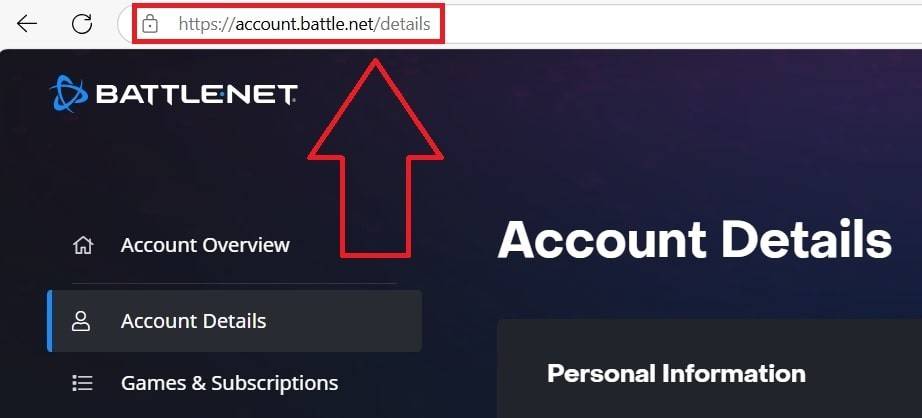 Image: ensigame.com
Image: ensigame.com
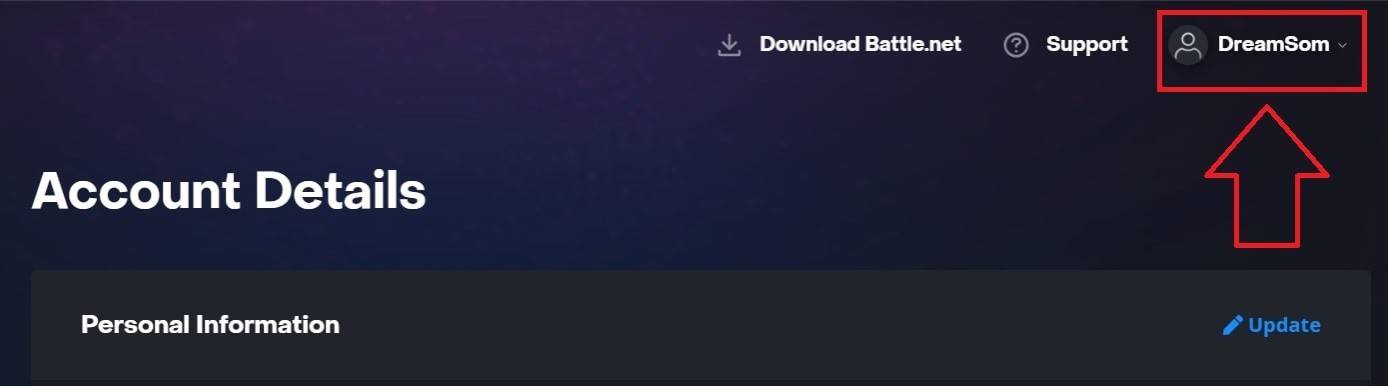 Image: ensigame.com
Image: ensigame.com
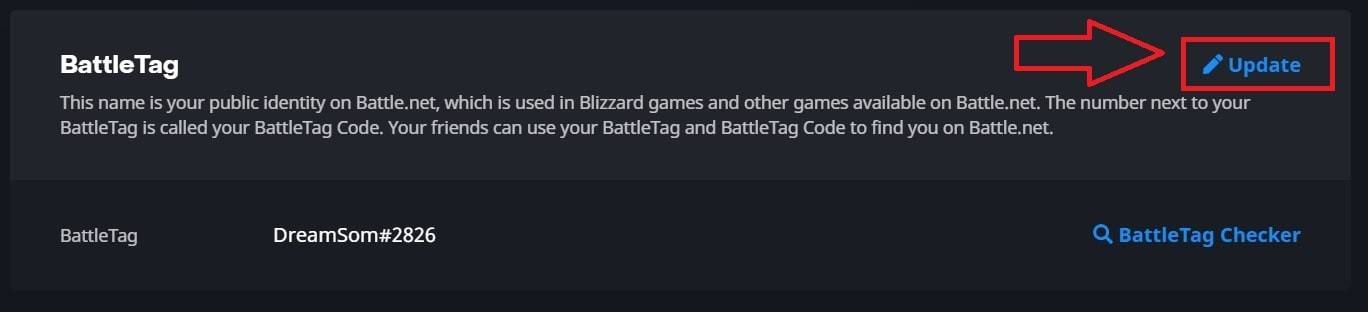 Image: ensigame.com
Image: ensigame.com
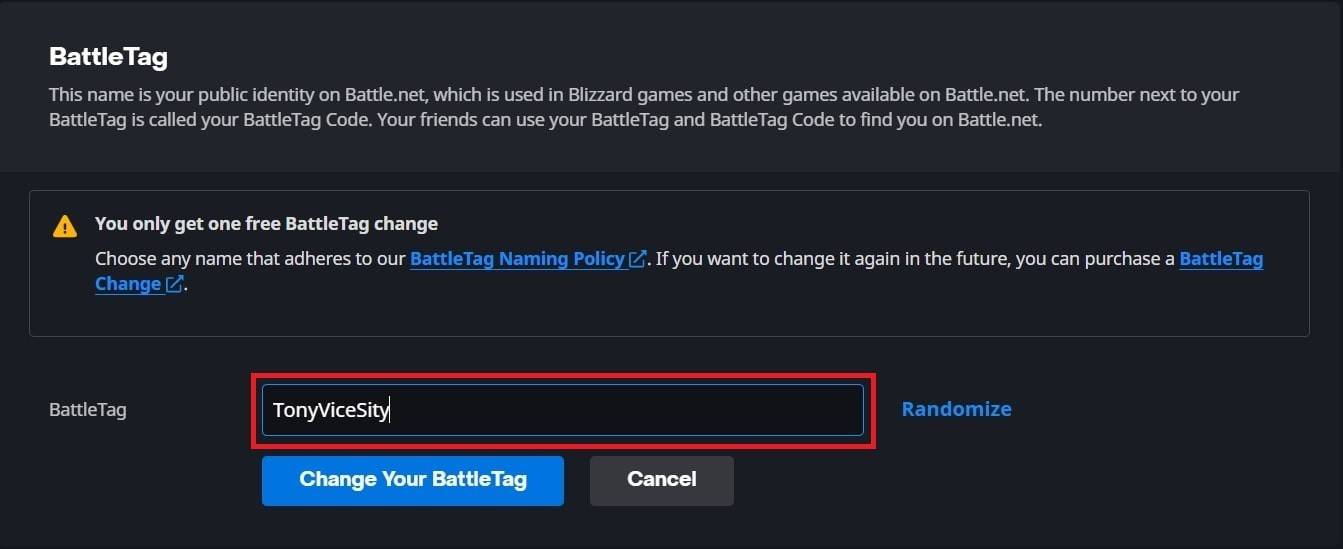 Image: ensigame.com
Image: ensigame.com
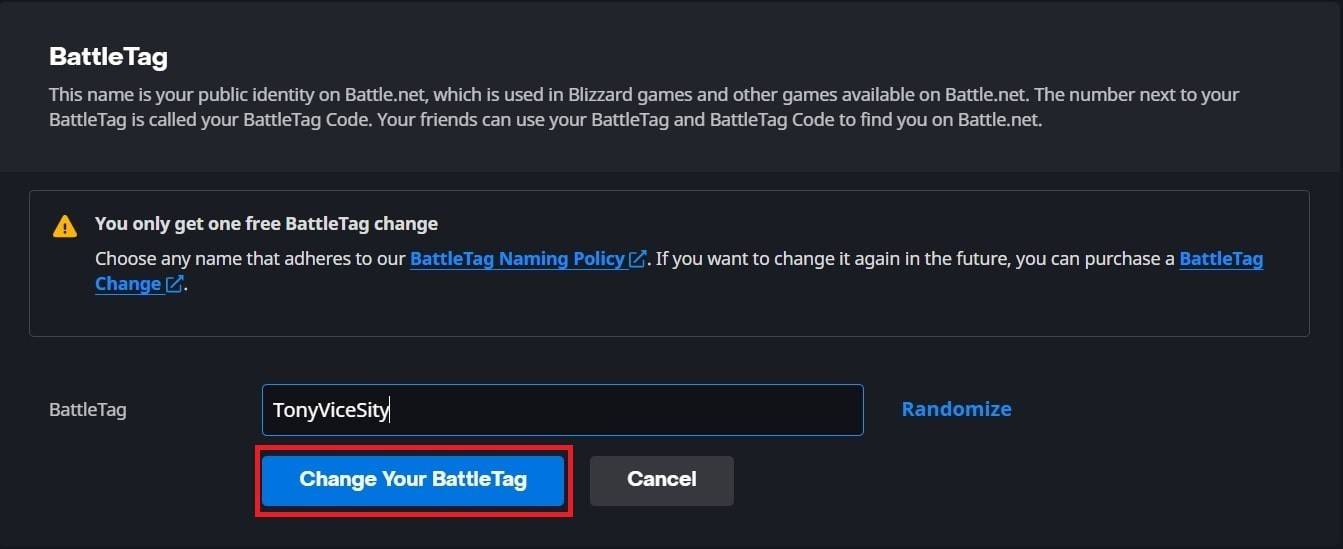 Image: ensigame.com
Image: ensigame.com
Your new BattleTag will be reflected across all Blizzard games, including Overwatch 2. Note that the change may take up to 24 hours to fully update.
Changing Your Name on Xbox
-------------------------- Image: dexerto.com
Image: dexerto.com
If you're on Xbox with cross-platform play disabled, your in-game name matches your Xbox Gamertag. Here's how to change it:
- Press the Xbox button to open the main menu.
- Go to "Profile & System", then select your Xbox profile.
- Choose "My Profile", then "Customize Profile".
- Click on your current Gamertag and enter your new desired name.
- Follow the on-screen instructions to confirm the change.
 Image: xbox.com
Image: xbox.com
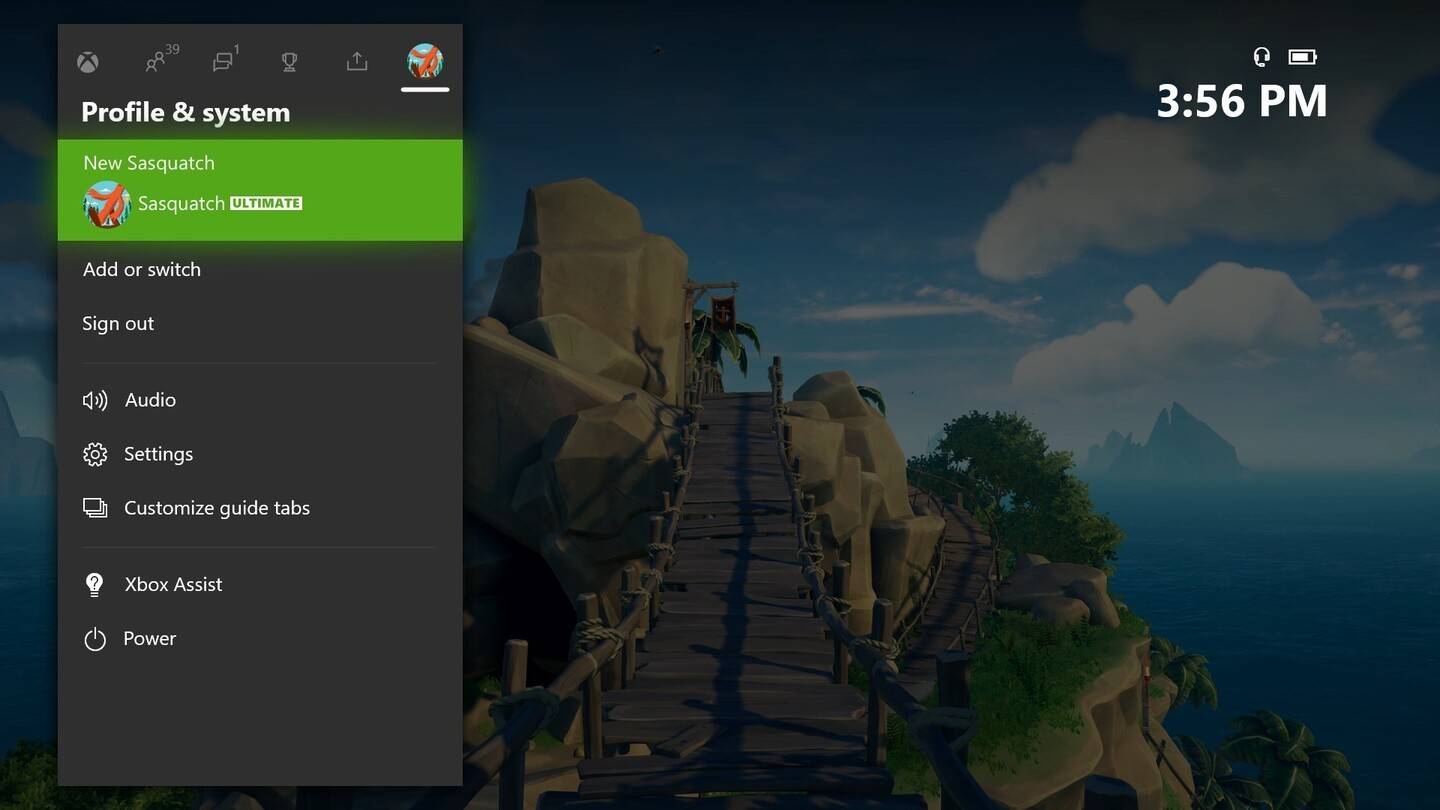 Image: news.xbox.com
Image: news.xbox.com
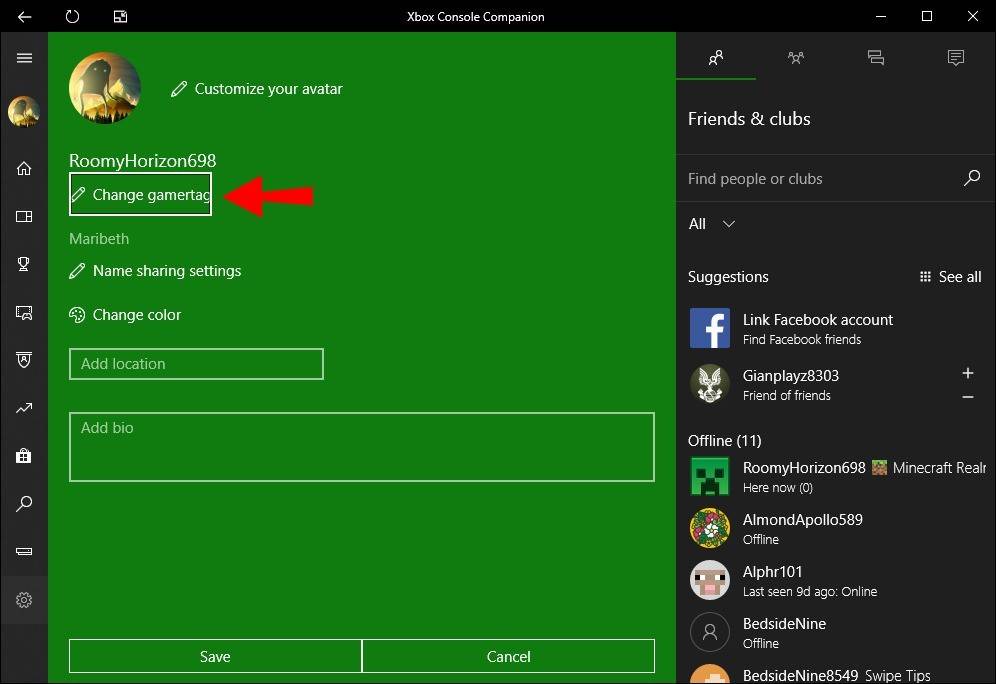 Image: alphr.com
Image: alphr.com
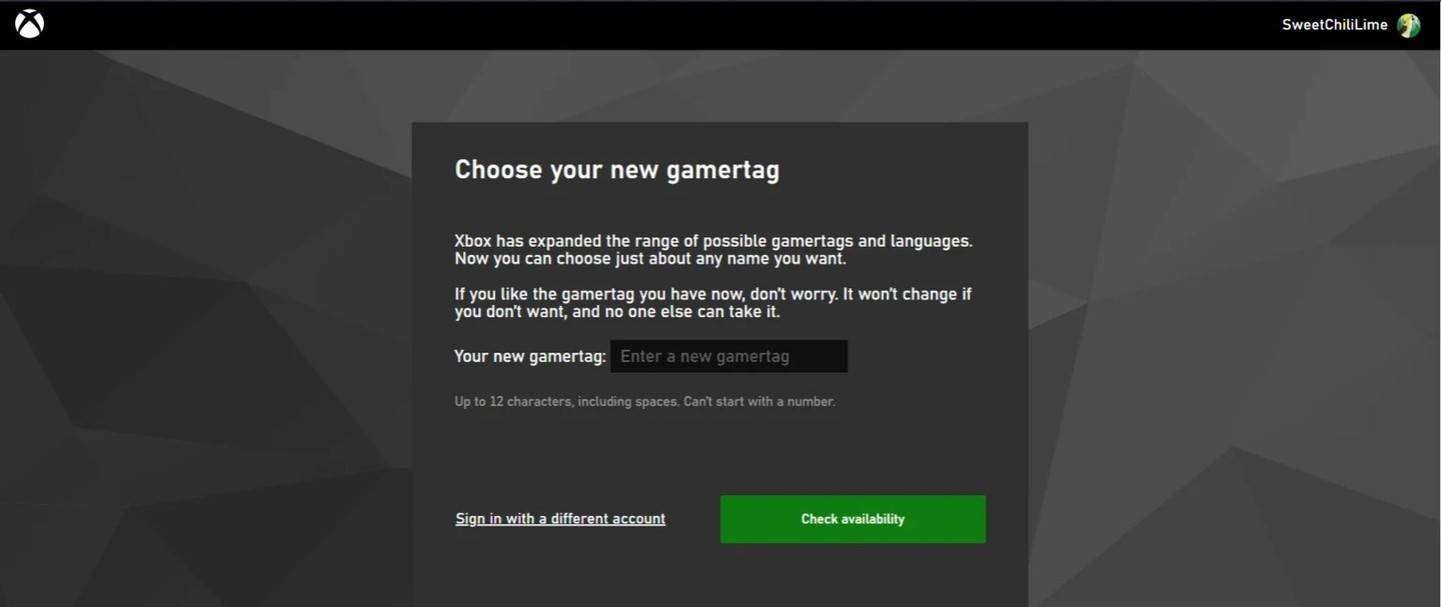 Image: androidauthority.com
Image: androidauthority.com
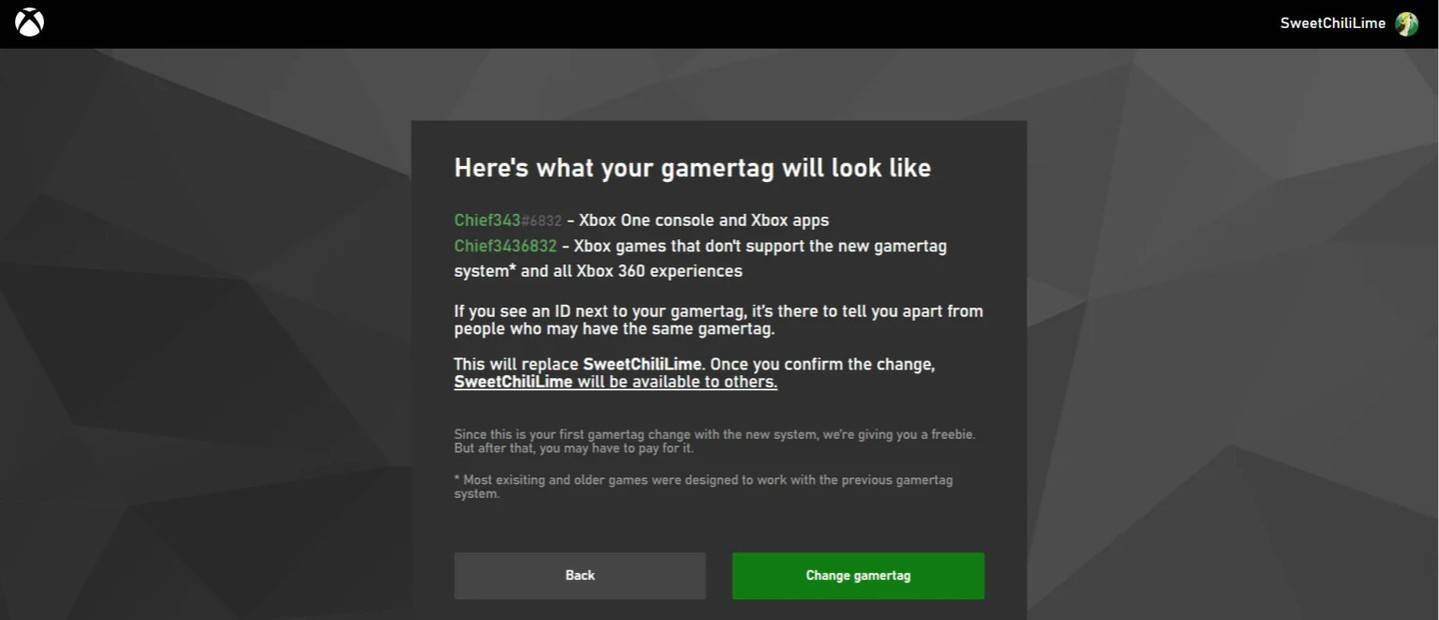 Image: androidauthority.com
Image: androidauthority.com
Remember, if cross-platform play is disabled, your new name will only be visible to other Xbox players without crossplay. Others will still see your BattleTag.
Changing Your Username on PlayStation
-------------------------------------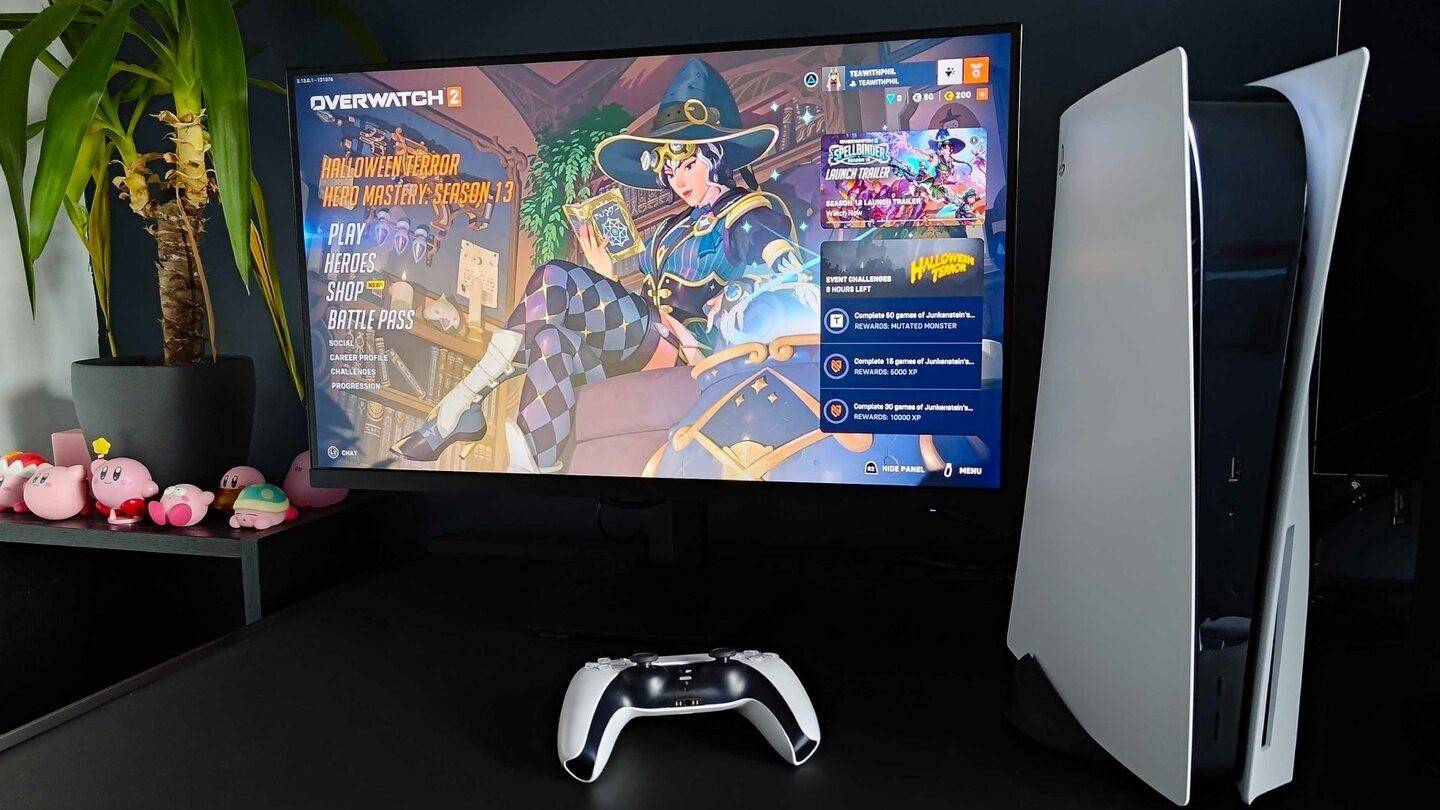 Image: inkl.com
Image: inkl.com
On PlayStation, your in-game name is your PSN ID. If cross-platform play is disabled, here's how to change it:
- Open the console settings and go to "Settings".
- Select "Users and Accounts".
- Go to "Accounts", then "Profile".
- Click "Change Online ID" under the "Online ID" field.
- Enter your new name and confirm the changes.
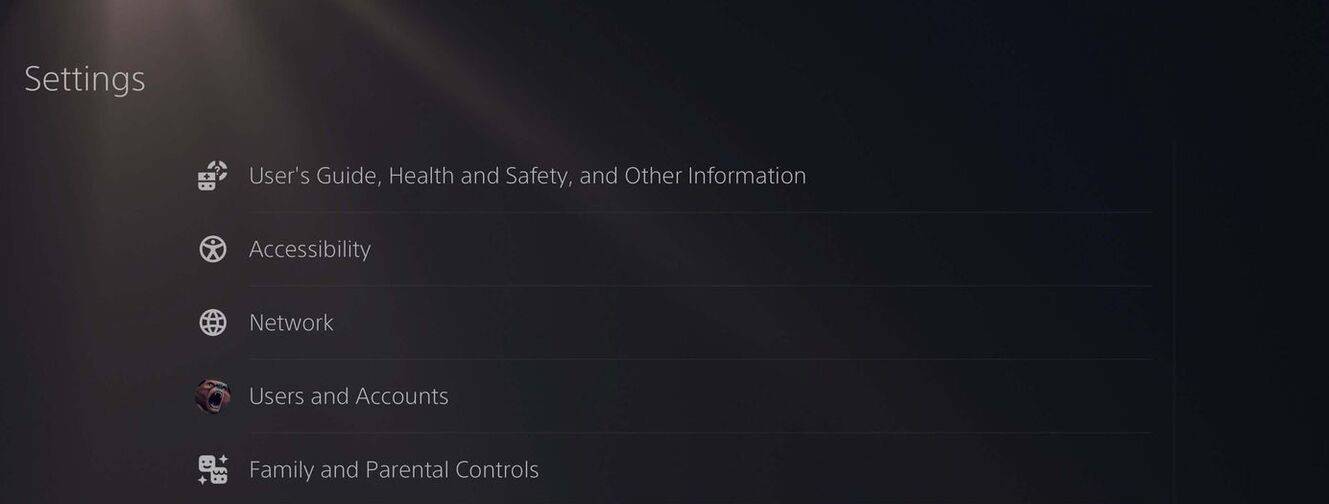 Image: androidauthority.com
Image: androidauthority.com
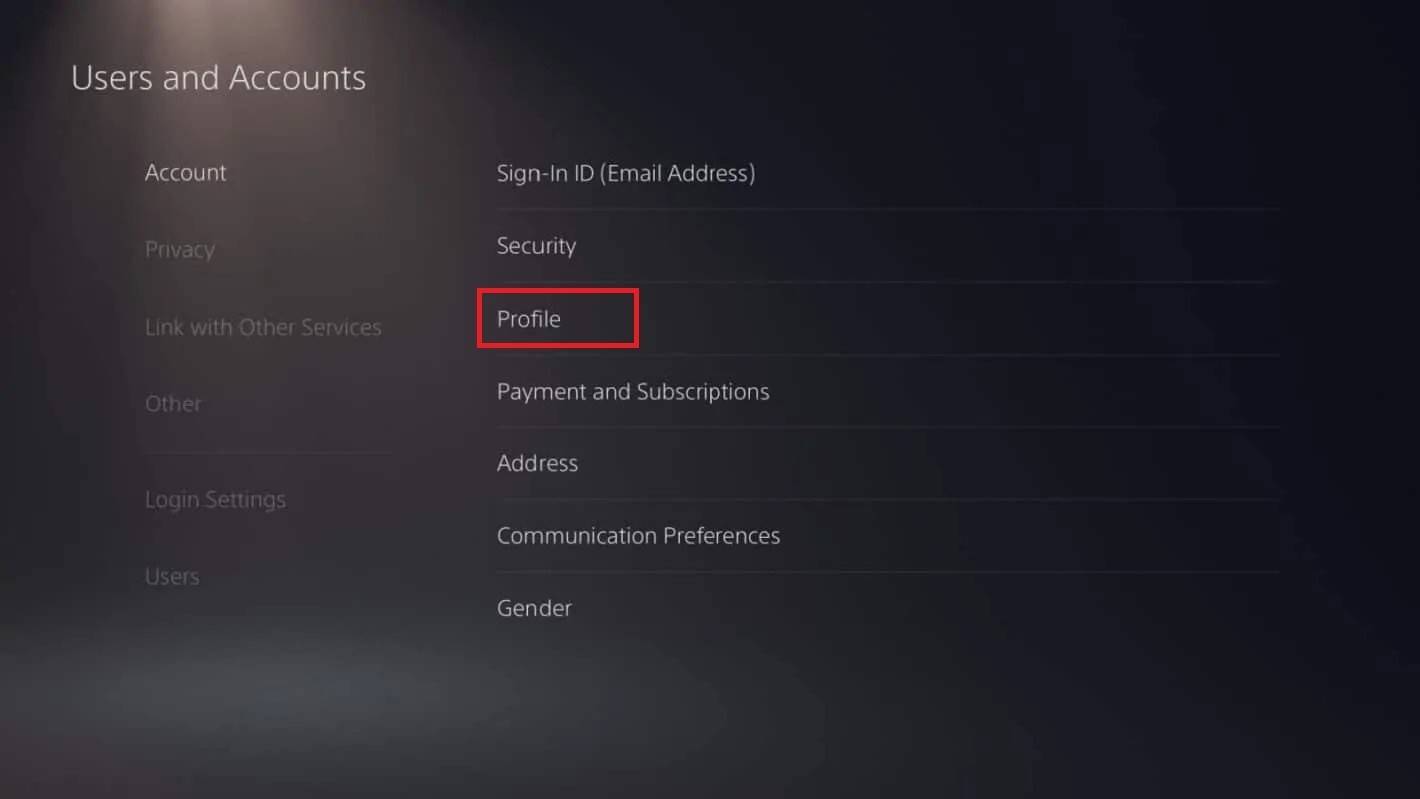 Image: androidauthority.com
Image: androidauthority.com
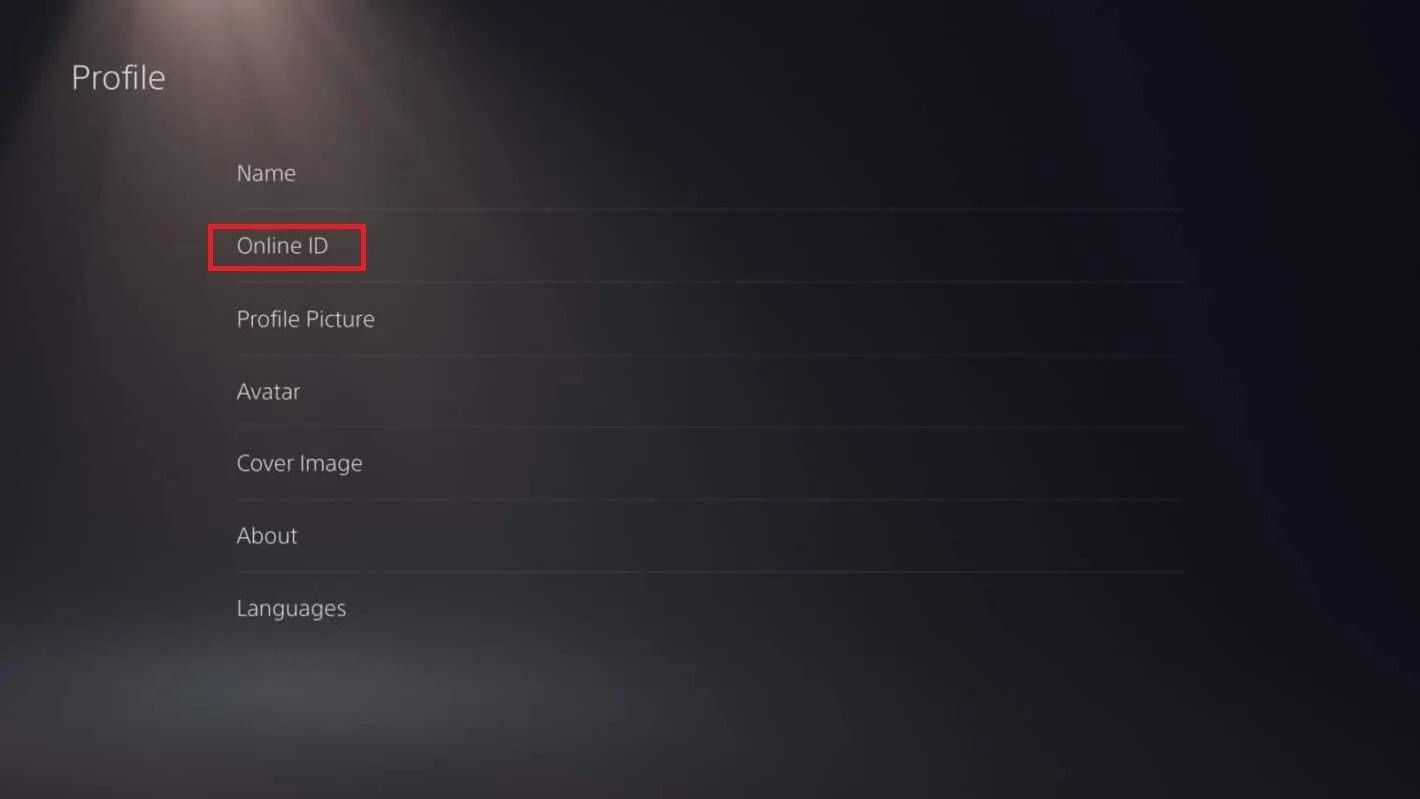 Image: androidauthority.com
Image: androidauthority.com
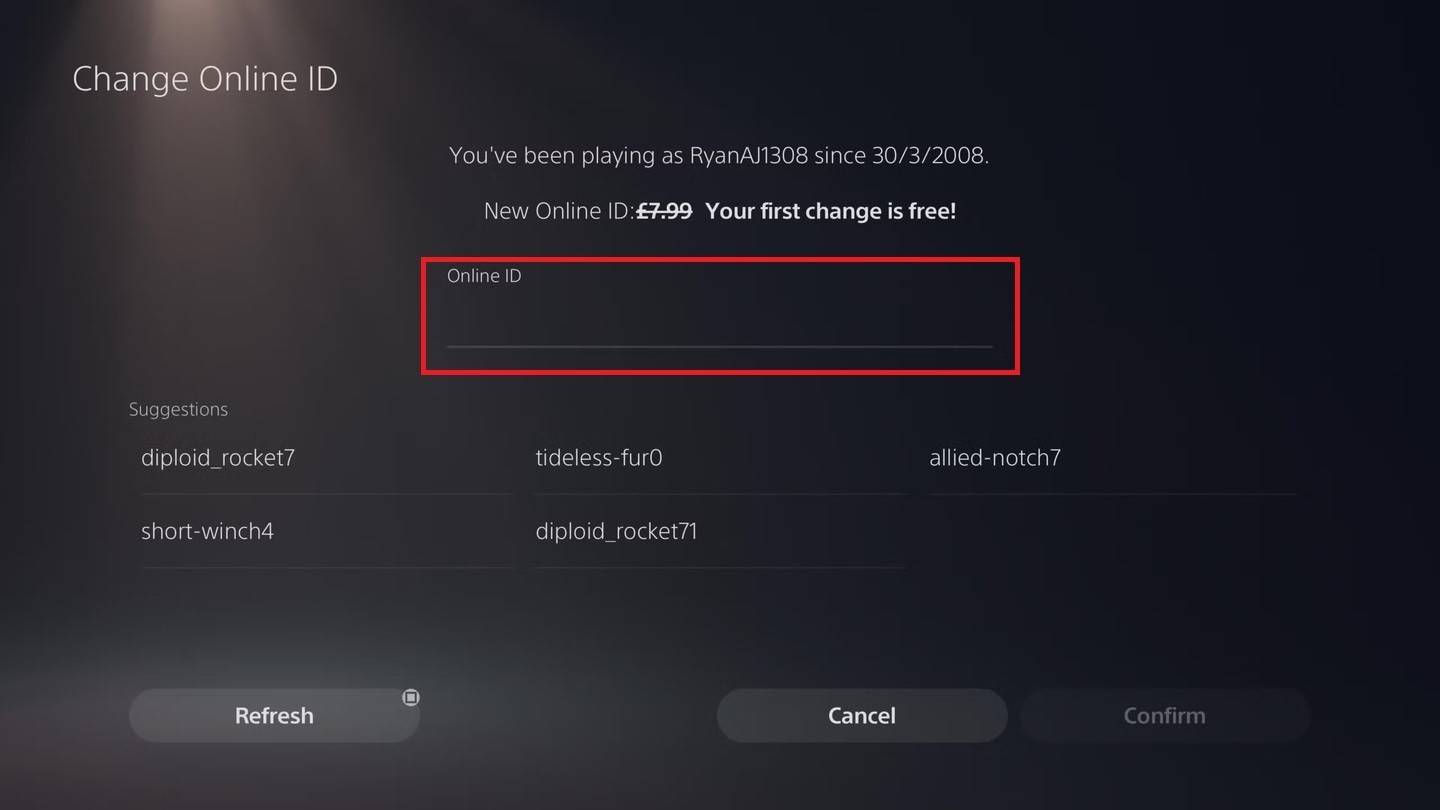 Image: androidauthority.com
Image: androidauthority.com
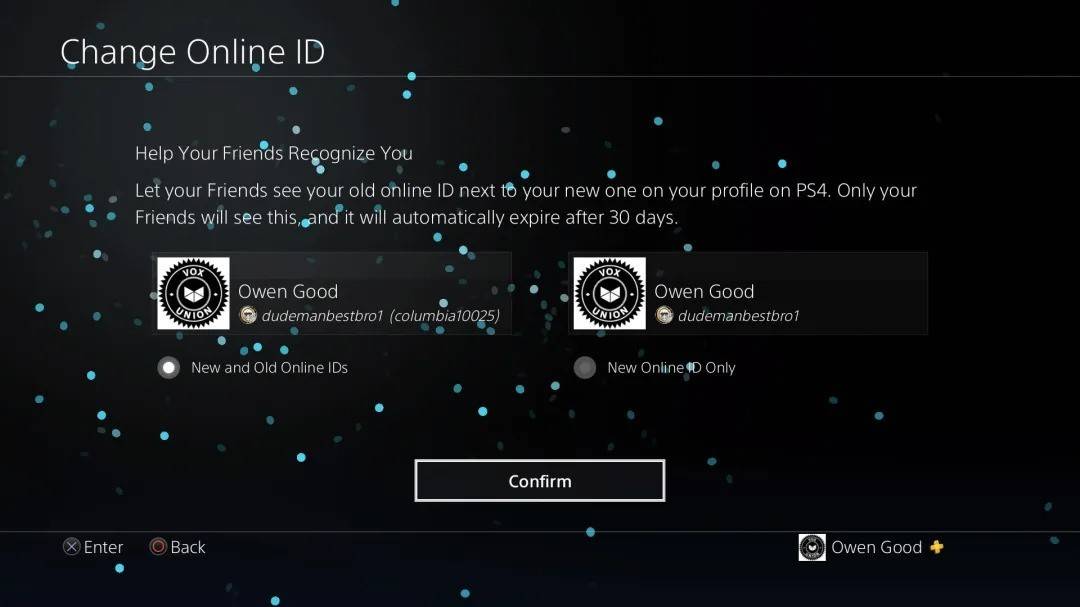 Image: androidauthority.com
Image: androidauthority.com
If crossplay is enabled, your BattleTag will be displayed instead of your PSN ID to other players.
Final Recommendations
---------------------Before you change your name in Overwatch 2, consider these points:
- If you're on PC or a console with cross-platform play enabled, use the PC method.
- For Xbox without crossplay, change your name through Gamertag settings.
- For PlayStation without crossplay, update your PSN ID.
- Remember, you can change your BattleTag for free once. Subsequent changes come with a fee.
- Ensure your Battle.net Wallet has sufficient funds if you're planning a paid name change.
By following these steps and understanding these key details, you can easily update your Overwatch 2 username, ensuring it continues to reflect your unique identity and matches your evolving playstyle.



