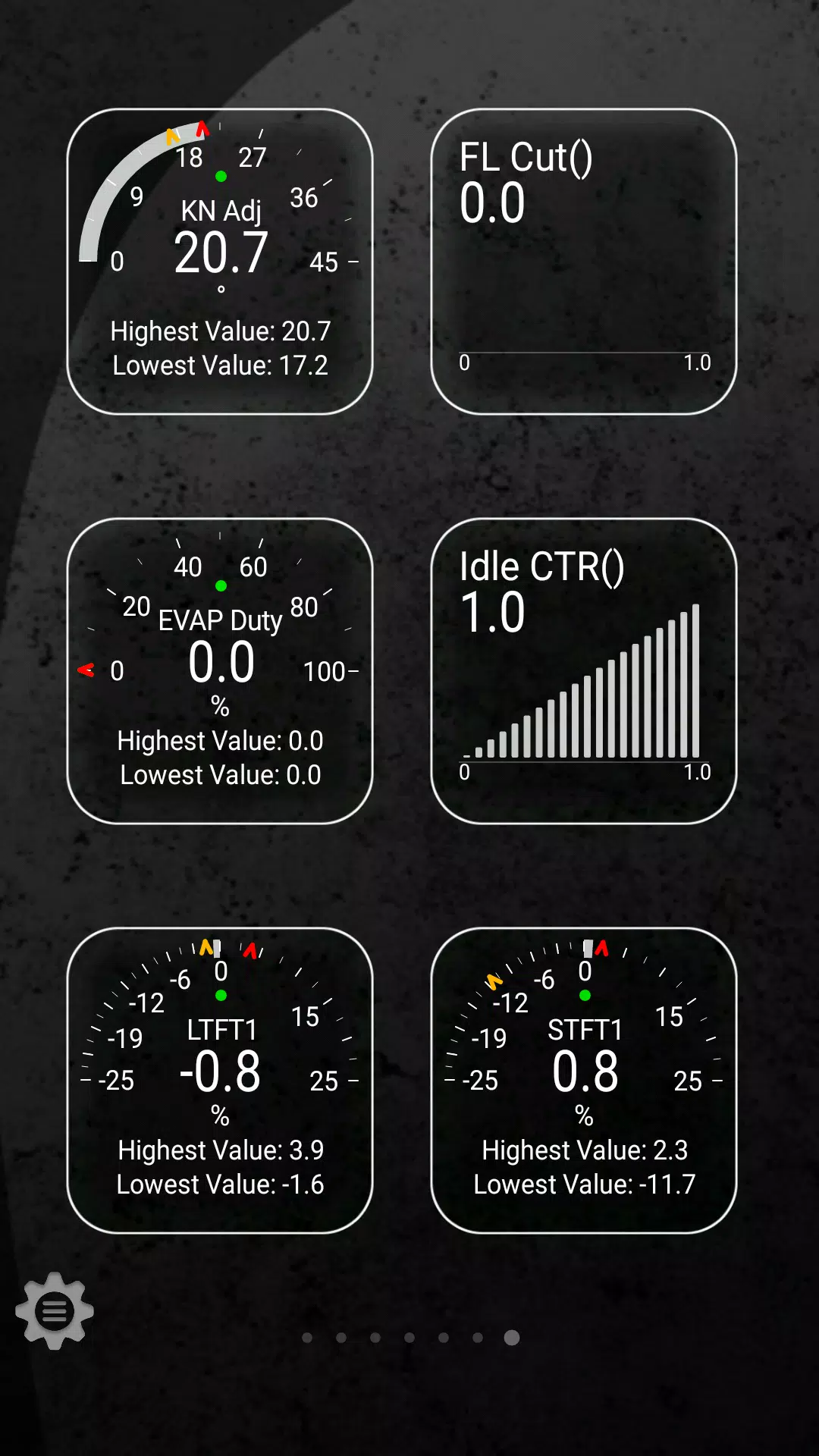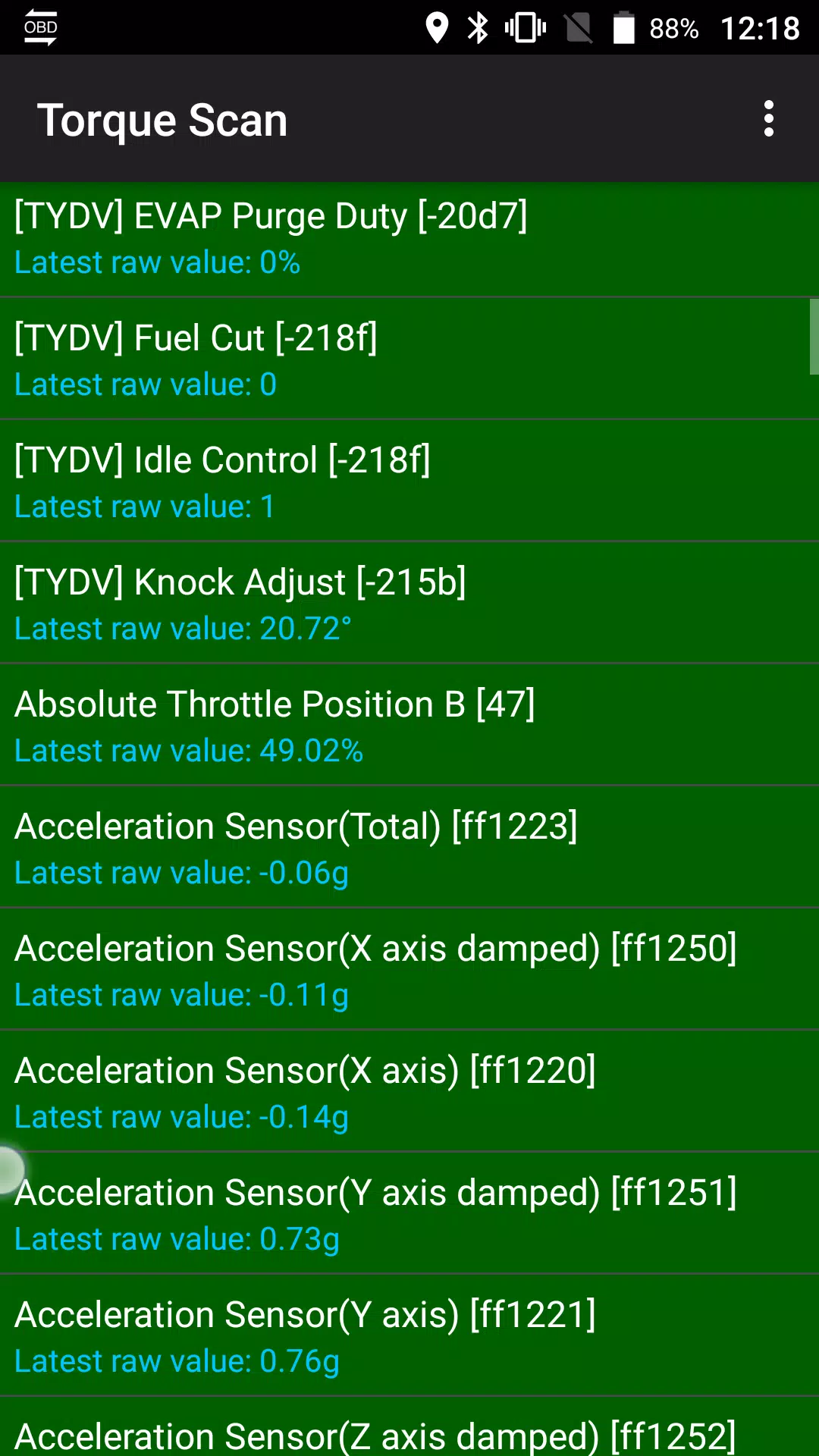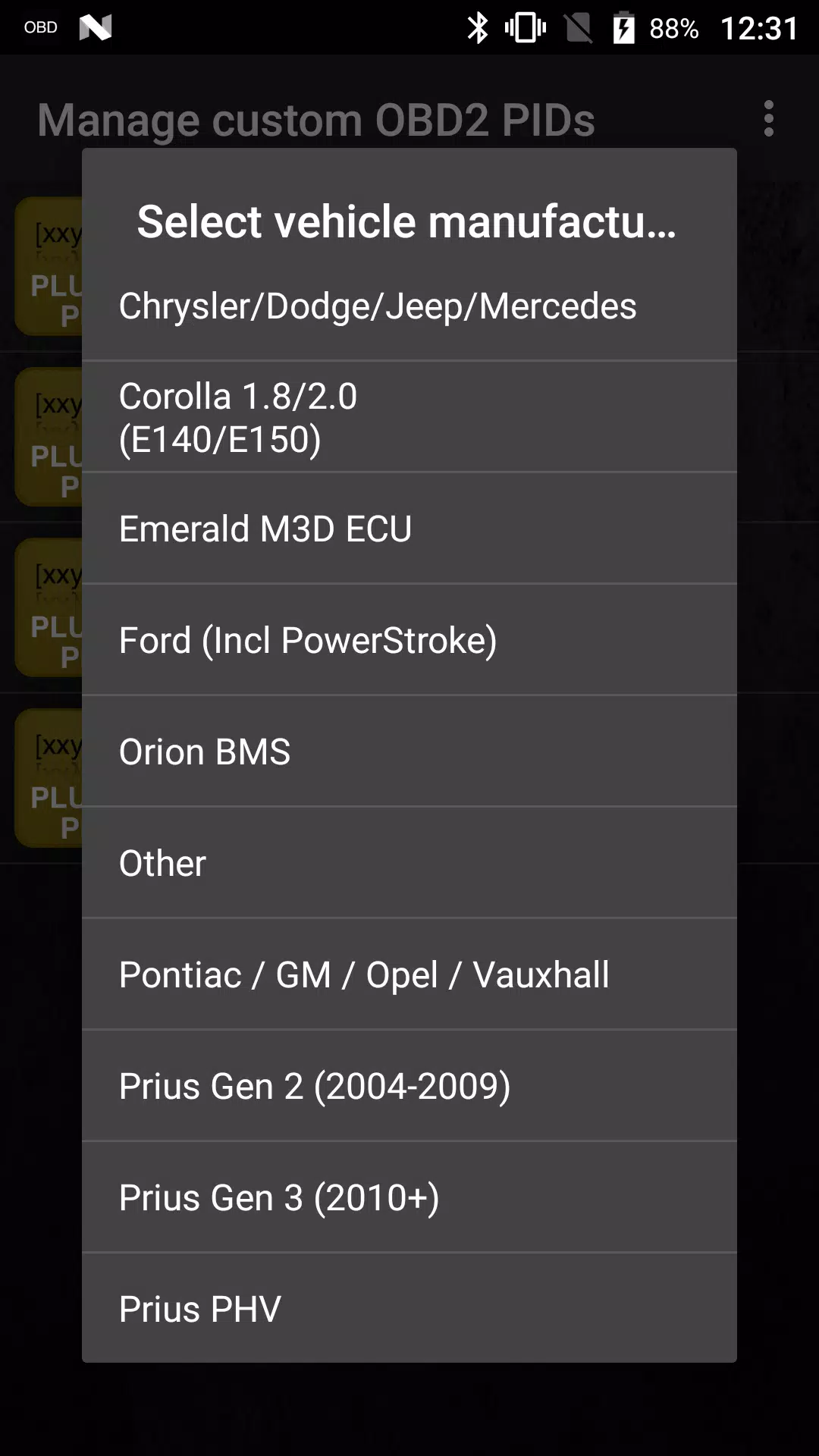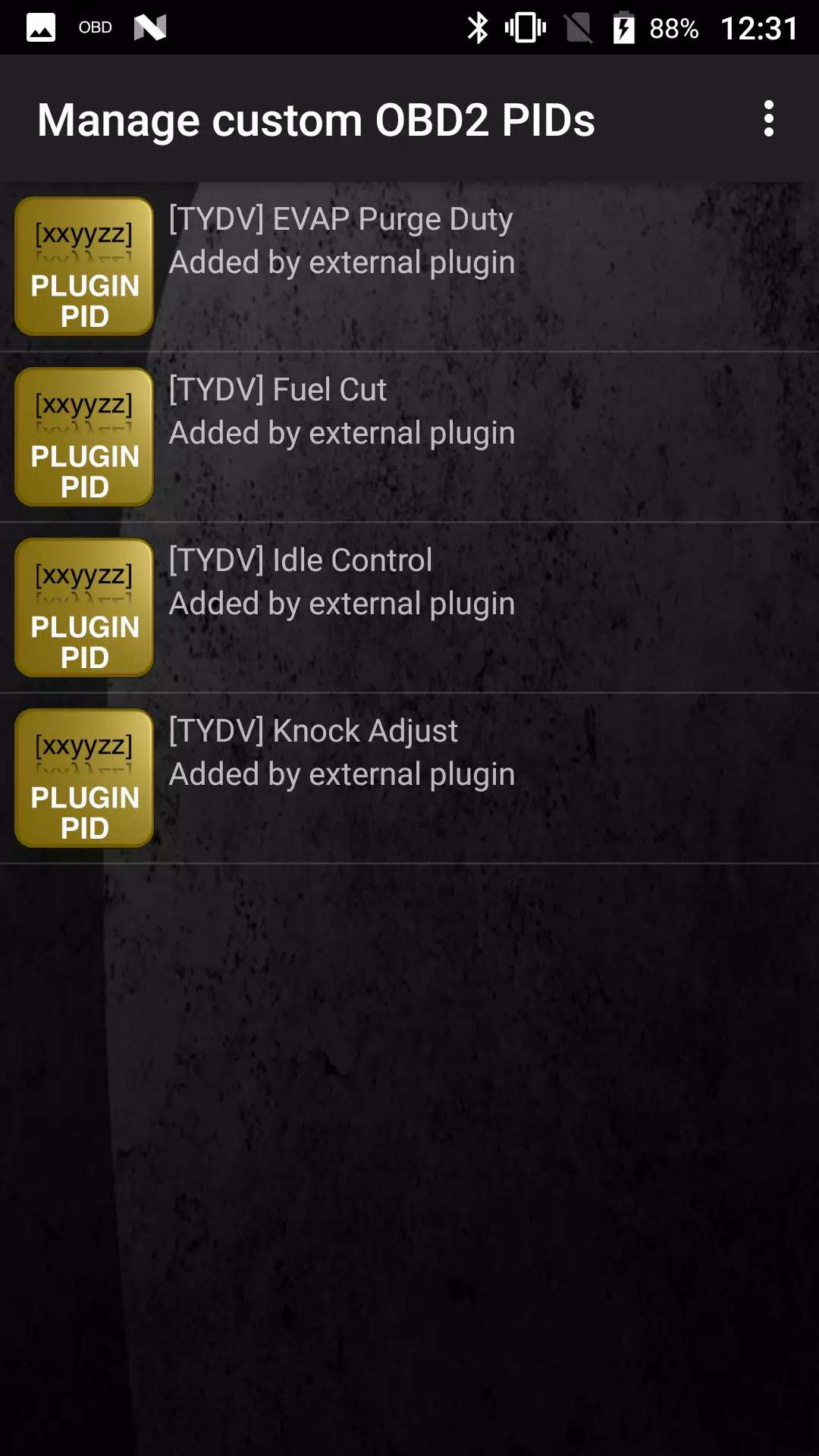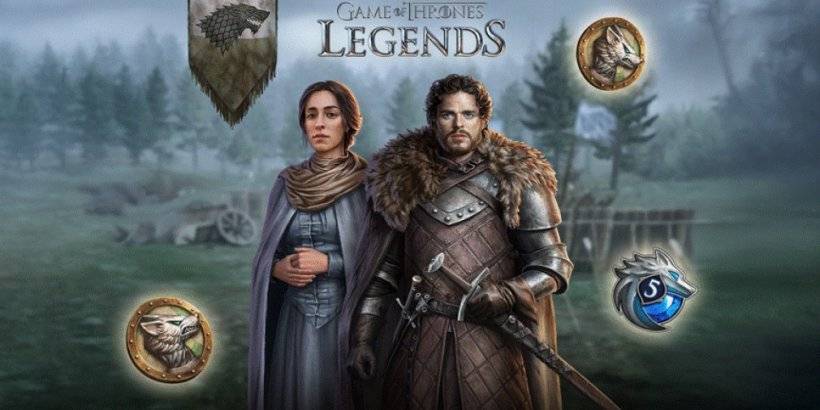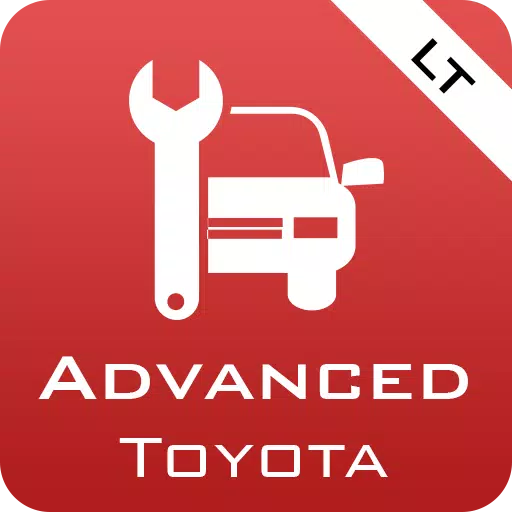
Monitor specific TOYOTA parameters by adding the Advanced LT plugin to Torque Pro. This plugin enhances your ability to monitor real-time data, including advanced engine and automatic transmission sensor information, tailored specifically for TOYOTA vehicles.
Advanced LT is designed to expand the PID/Sensor list within Torque Pro, introducing specific parameters for TOYOTA models. You can test the plugin with a limited set of sensors before deciding to purchase it. Please note, this version does not include calculated sensors such as Injector Duty Cycle.
PLEASE NOTE that while the plugin may work with other TOYOTA models and engines, it has been thoroughly tested only on the following:
- Avensis 1.8/2.0 (T270)
- Corolla 1.8/2.0 (E140/E150)
- Corolla 1.6/1.8 (E160/E170)
- Camry 2.4/2.5 (XV40)
- Camry 2.0/2.5 (XV50)
- Highlander 2.7 (XU40)
- Highlander 2.0/2.7 (XU50)
- RAV4 2.0/2.5 (XA30)
- RAV4 2.0/2.5 (XA40)
- Verso 1.6/1.8 (R20)
- Yaris 1.4/1.6 (XP90)
- Yaris 1.3/1.5 (XP130)
Additionally, the plugin features an ECU Scanner that's invaluable for identifying sensors on TOYOTA engines not yet supported by the plugin. To utilize this feature, you'll need to record at least 1000 samples and forward the logs to the developer.
To use Advanced LT, you must have the latest version of Torque Pro installed; this plugin is not a standalone application and will not function without Torque Pro.
Plugin Installation
- After purchasing the plugin on Google Play, ensure it appears in your Android device's installed applications list.
- Open Torque Pro and tap on the "Advanced LT" icon.
- Choose the appropriate engine type and return to the Torque Pro main screen.
- Navigate to Torque Pro's "Settings".
- Confirm the plugin is listed under "Settings" > "Plugins" > "Installed Plugins".
- Scroll to "Manage extra PIDs/Sensors".
- This screen typically shows no entries unless you've previously added pre-defined or custom PIDs.
- From the menu, select "Add predefined set".
- Ensure you select the correct set for your TOYOTA engine type.
- After selecting, you should see several new entries in the Extra PIDs/Sensors list.
Adding Displays
- After adding the new sensors, go to the Realtime Information/Dashboard.
- Press the menu key and then tap "Add Display".
- Choose the appropriate display type (Dial, Bar, Graph, Digital Display, etc.).
- Select the sensor you wish to monitor. Sensors from Advanced LT are prefixed with "[TYDV]" and are usually listed just after the time sensors at the top.
Future updates will include additional features and parameters. If you have any feedback or suggestions, please feel free to share them with the developer.