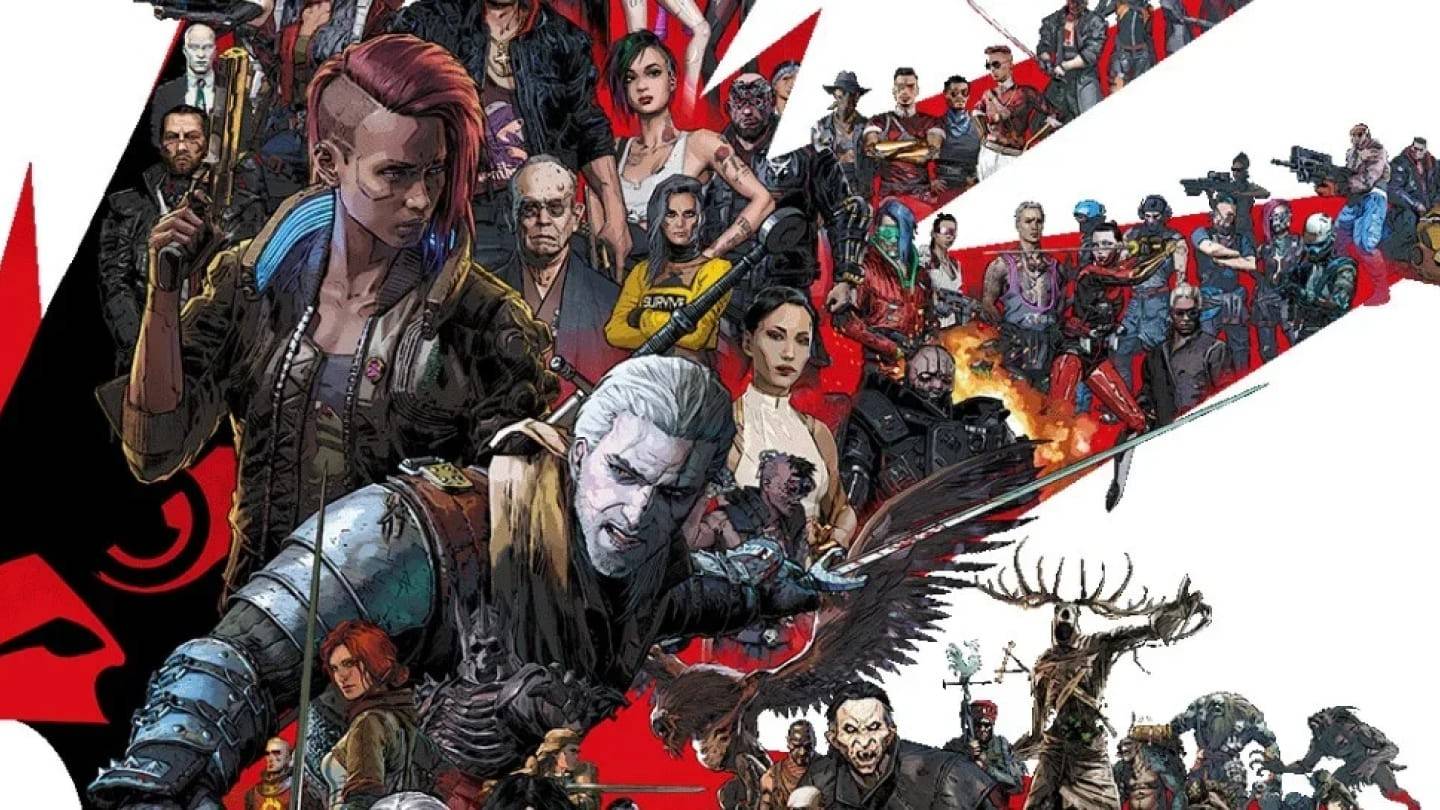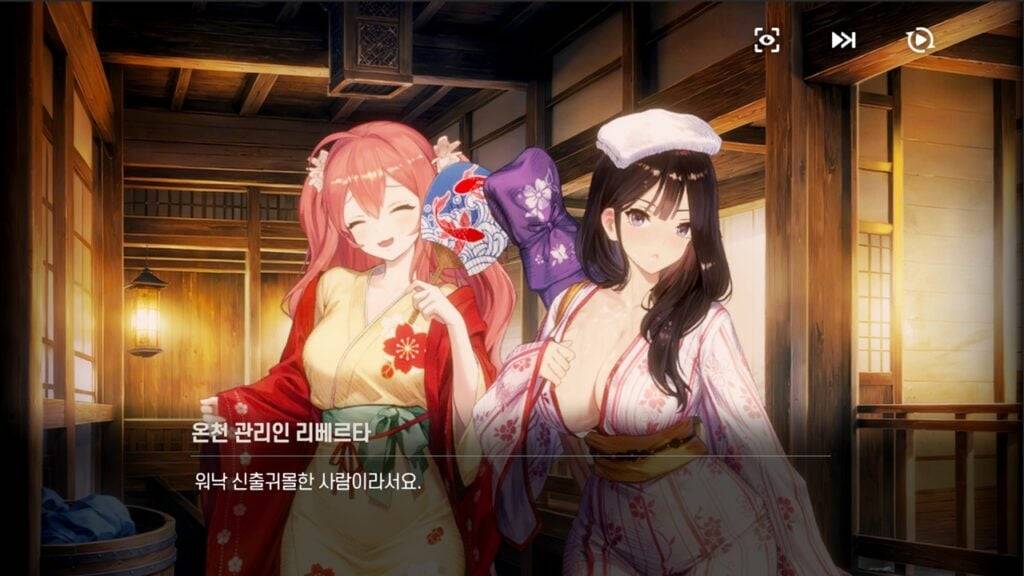This guide explains how to enable and use SSH on your Steam Deck for remote access to its files. The Steam Deck's desktop mode allows for more than gaming, making remote file access a valuable feature.
Quick Links
The Steam Deck utilizes SSH (Secure Shell) for secure remote access. This guide details how to enable and use this functionality.
Enabling SSH on the Steam Deck
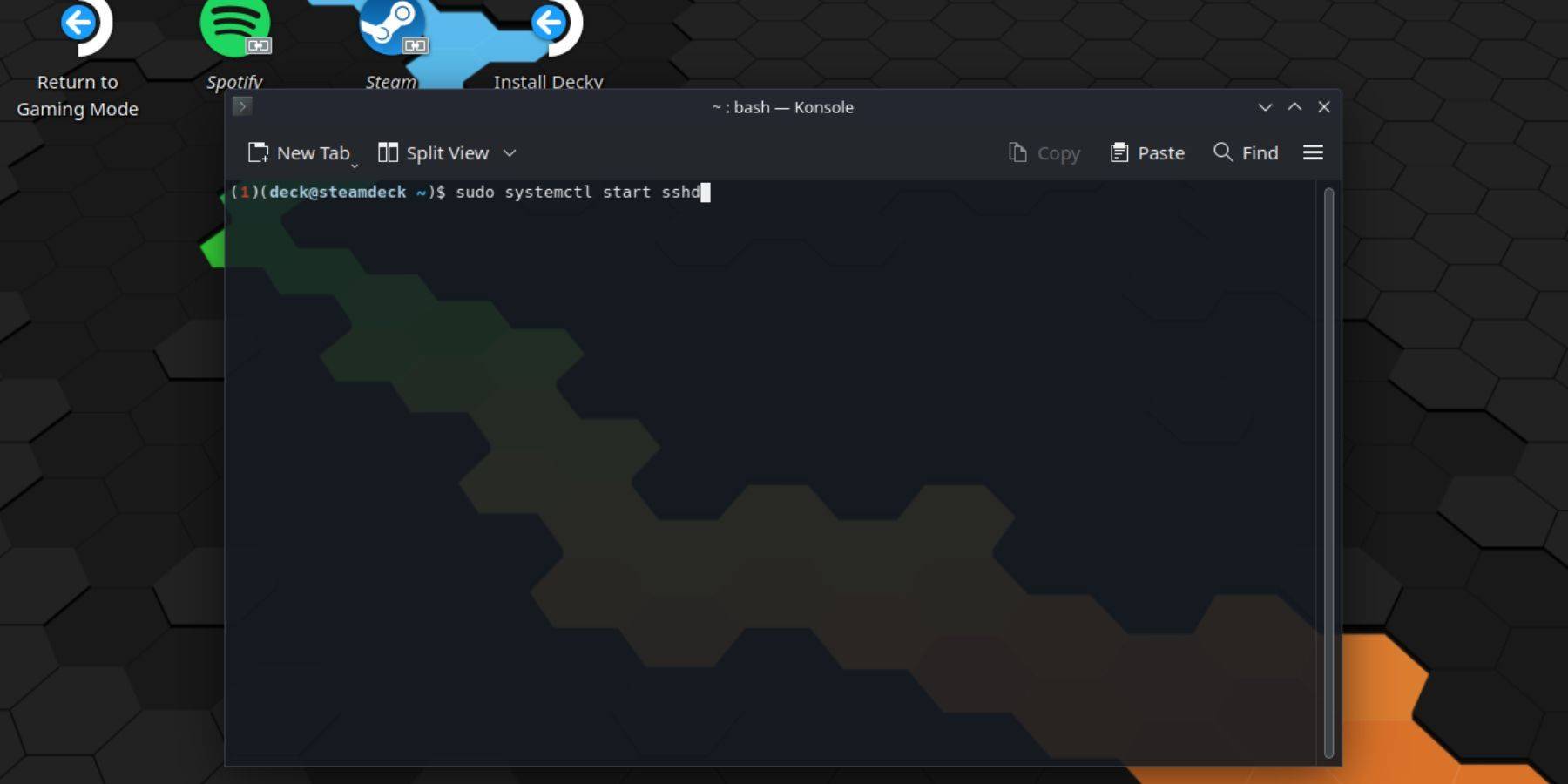 Follow these steps to enable SSH:
Follow these steps to enable SSH:
- Power on your Steam Deck.
- Access the Steam menu (usually a button).
- Navigate to
Settings > System > System Settings > Enable Developer Mode. - Access the Steam menu again.
- Select
Power > Switch to Desktop Mode. - Open the Konsole terminal from the Start menu.
- Set a password (if not already set) using the command:
passwd. - Enable SSH using:
sudo systemctl start sshd. - To ensure SSH starts after a reboot, use:
sudo systemctl enable sshd. - You can now access your Steam Deck remotely using a third-party SSH client.
Important: Avoid modifying or deleting system files to prevent OS corruption.
Disabling SSH on the Steam Deck
To disable SSH:
- Open the Konsole terminal.
- Use
sudo systemctl disable sshdto prevent SSH from starting automatically on reboot. To immediately stop SSH, usesudo systemctl stop sshd.
Connecting to the Steam Deck via SSH
 After enabling SSH, use a third-party application like Warpinator for easy file transfer. Install Warpinator on both your Steam Deck and your PC, then launch it on both devices simultaneously for simple drag-and-drop file transfers.
After enabling SSH, use a third-party application like Warpinator for easy file transfer. Install Warpinator on both your Steam Deck and your PC, then launch it on both devices simultaneously for simple drag-and-drop file transfers.
Alternatively, if using a Linux PC, you can directly access files via your file manager. Enter sftp://deck@steamdeck in the address bar and provide the password you set earlier.