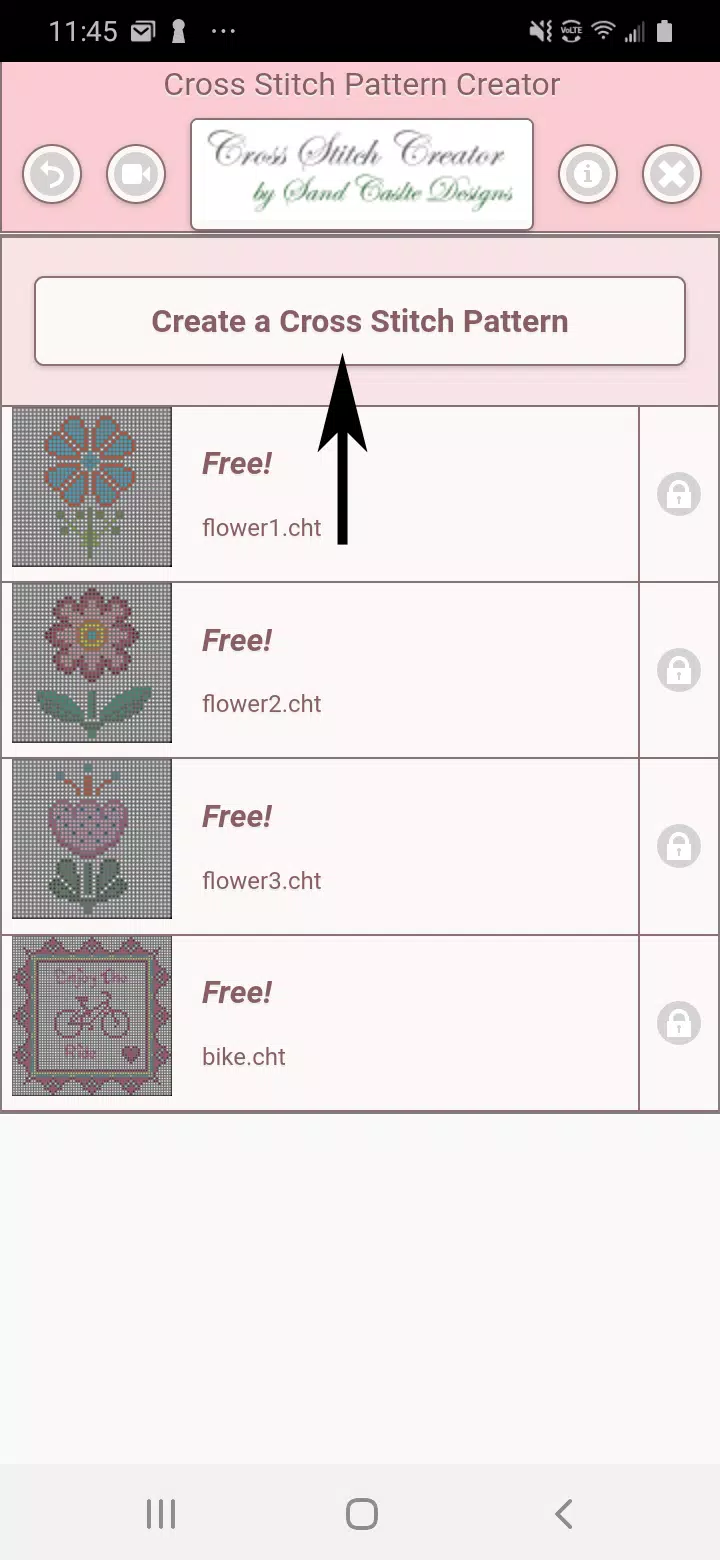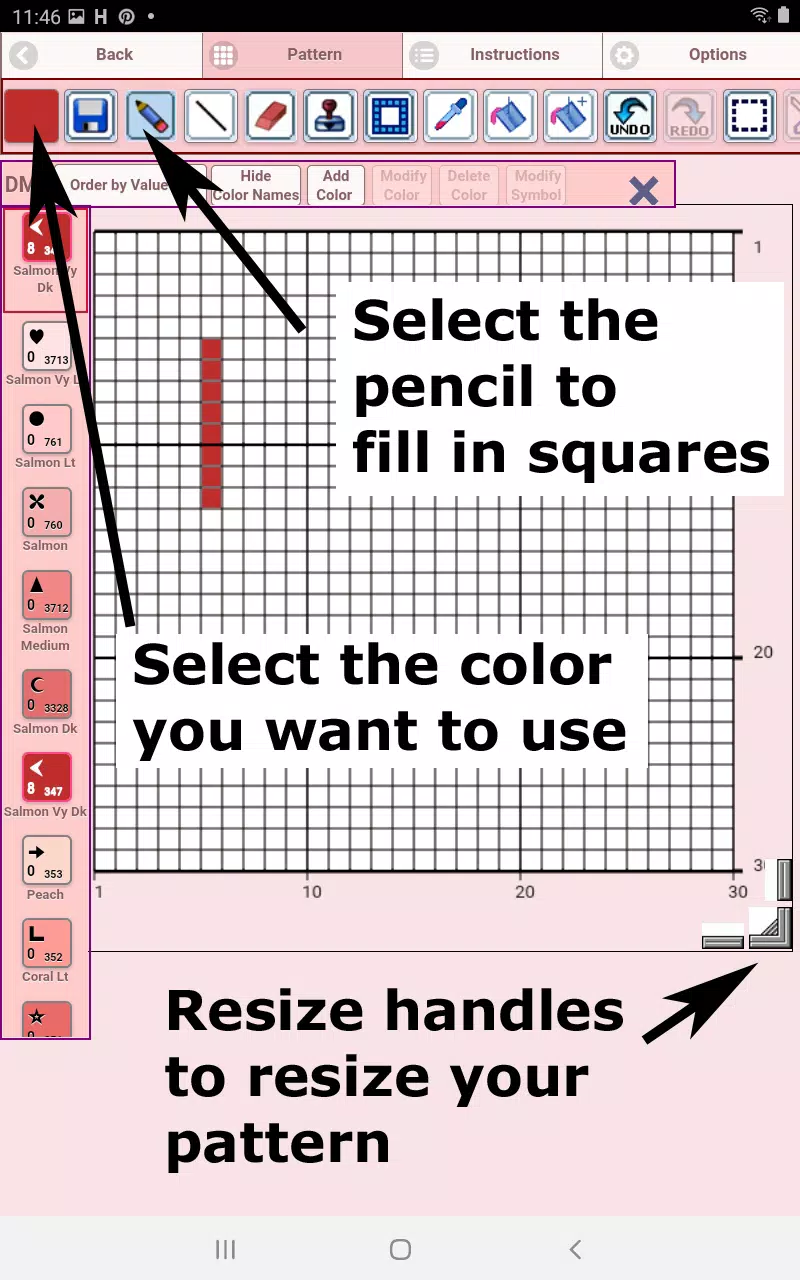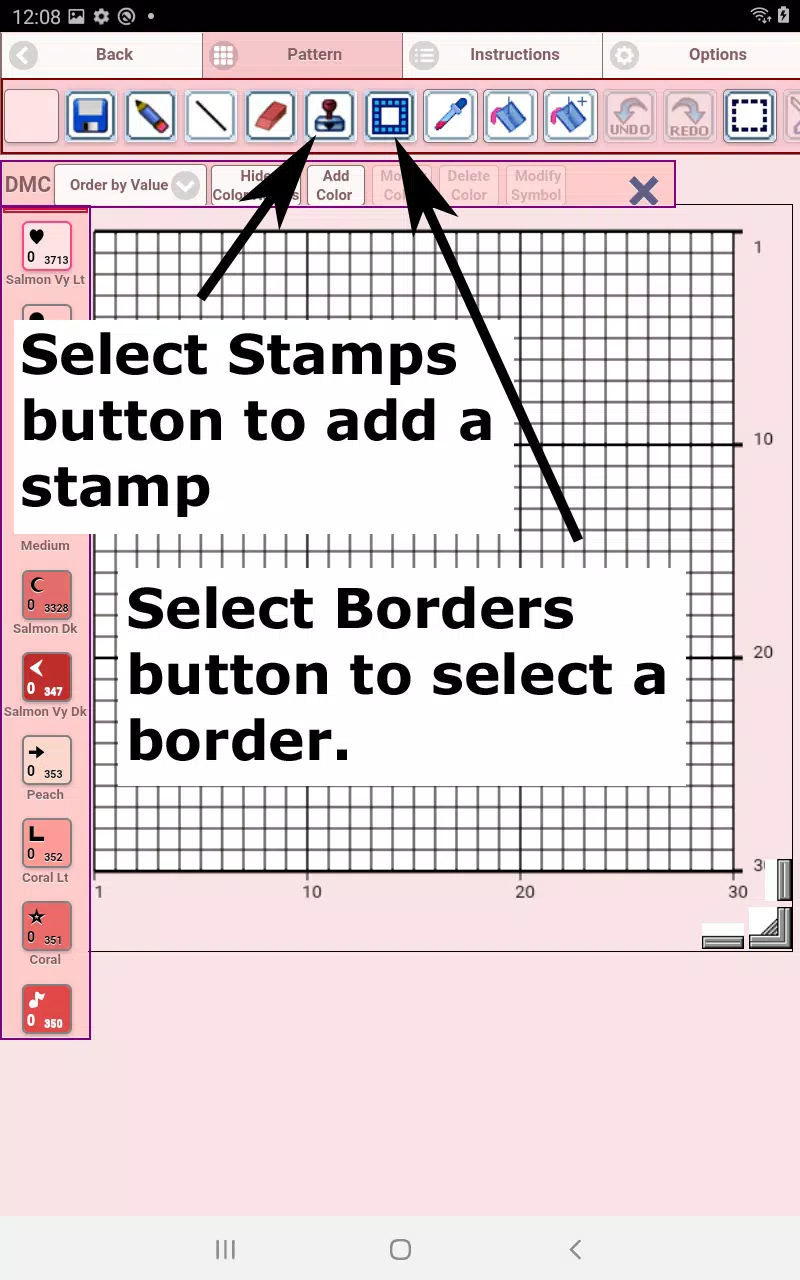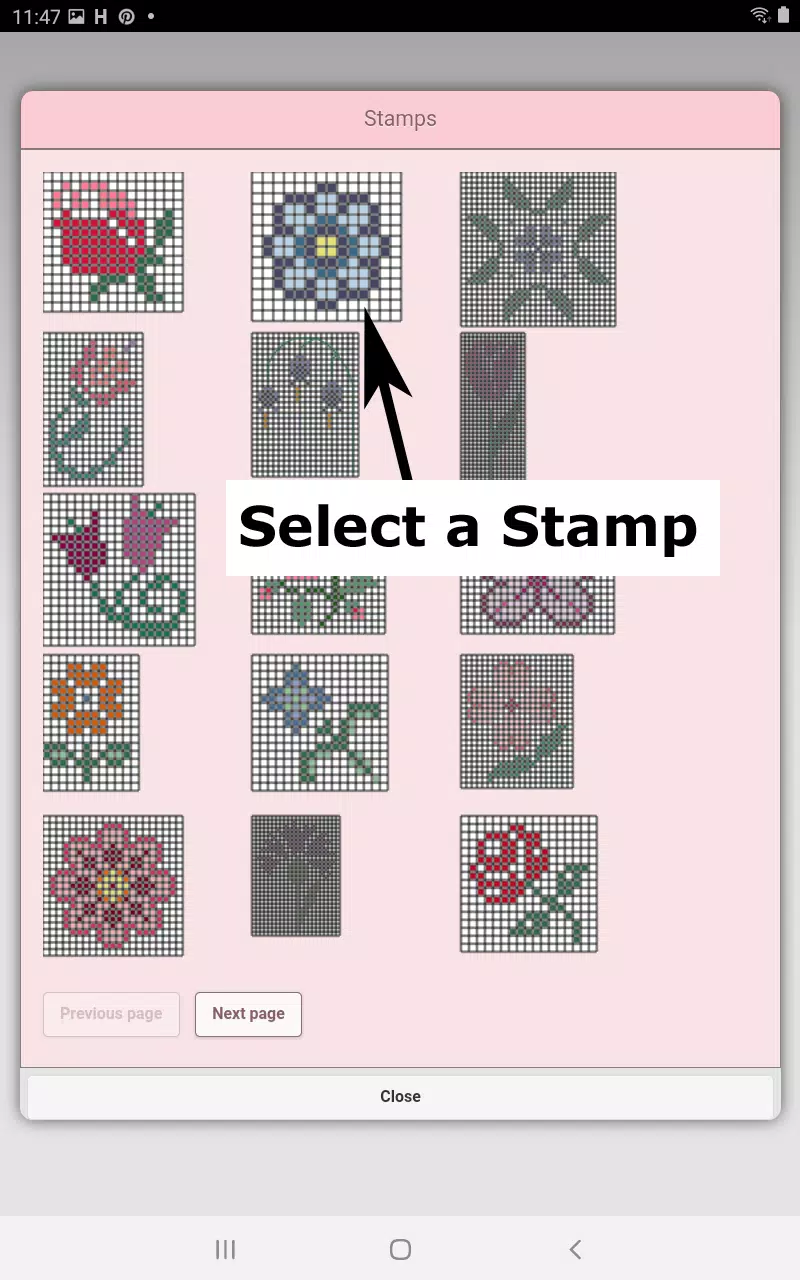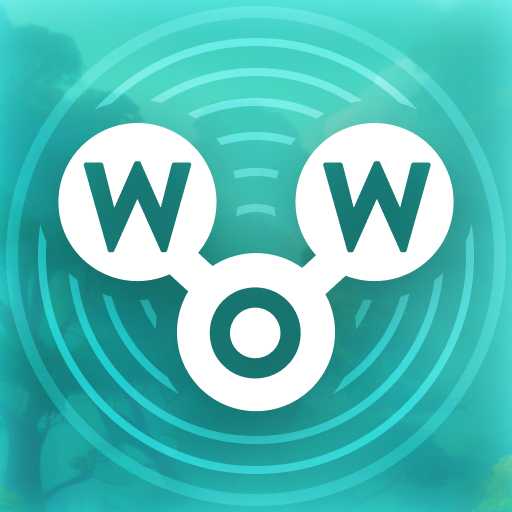Unleash your creativity with the **Cross Stitch Pattern Creator**, an innovative tool designed for both beginners and seasoned stitchers. Available for free download, this app offers a seamless way to craft your own unique cross stitch designs. To unlock the full potential of the software, a one-time activation fee of $2.99 is required. For the best experience, we highly recommend using a tablet to handle the size and detail of your cross stitch patterns comfortably.
Getting Started with Cross Stitch Pattern Creator
To begin your cross stitch journey, simply hit the **Create a Cross Stitch Pattern** button. This will open the **Cross Stitch Pattern Editor**, where you can start filling in squares with a variety of DMC floss colors. Feel free to add your own custom colors to make your pattern truly yours.
Start designing by selecting the **Pencil** tool to fill squares, and use the **Eraser** to correct any mistakes. The app comes equipped with over 80 stamps and borders, allowing you to add intricate details and finishes to your creations effortlessly.
Exploring the Toolbar
The toolbar is your control center, packed with features to enhance your pattern-making experience. Here’s a breakdown of the buttons from left to right:
- **DMC Floss Color Button**: Choose from a wide range of floss colors to bring your vision to life.
- **Save Button**: Secure your progress and save your pattern at any time.
- **Pencil Button**: Fill in squares with your selected color.
- **Eraser Button**: Clear filled squares and backstitch lines from your pattern.
- **Backstitch Button**: After selecting a color, use this to add detailed backstitch lines.
- **Backstitch Move Button**: Easily reposition your backstitch elements.
- **Backstitch Move Stitch End**: Adjust the endpoints of your backstitches for precision.
- **Stamps Button**: Add charming little designs with selectable stamps.
- **Borders Button**: Enhance your pattern with borders that automatically wrap around your design.
- **Dropper Button**: Extract and apply colors directly from your pattern.
- **Bucket Button**: Fill selected areas with your chosen color.
- **Bucket+ Button**: Replace one color with another across your pattern.
- **Undo Button**: Reverse your last action to refine your pattern.
- **Redo Button**: Reinstate any changes you’ve undone.
- **Selection Box Button**: Select specific areas for editing.
- **Cut Button**: Remove selected sections of your pattern.
- **Copy Button**: Duplicate selected areas to the clipboard.
- **Paste Button**: Place copied sections onto your pattern and reposition them as needed.
- **Rotate Button**: Rotate selected parts or the entire pattern.
- **Flip Right/Left Button**: Mirror your pattern horizontally.
- **Flip Top/Bottom Button**: Mirror your pattern vertically.
- **Zoom In/Out Buttons**: Adjust the view for detailed work or a broader perspective.
- **Symbols Button**: Display color-specific symbols for easier tracking.
- **Picture Button**: Convert personal photos into cross stitch patterns.
- **Social Media Button**: Share your creations via email, text, or other social platforms.
- **Resize Bars**: Adjust the size of your pattern directly on the interface.
- **Option Settings**: Customize grid color, fill style, and toggle row/column counters.
- **Instruction Page**: Get details on DMC colors used and finished sizes for various Aida cloth options.
- **Finished Product Page**: Preview your pattern as it would look stitched, and choose fabric colors to see the final effect.
With the **Cross Stitch Pattern Creator**, you're not just crafting; you're creating a piece of art. Dive into the world of cross stitching with this comprehensive tool and let your imagination lead the way.