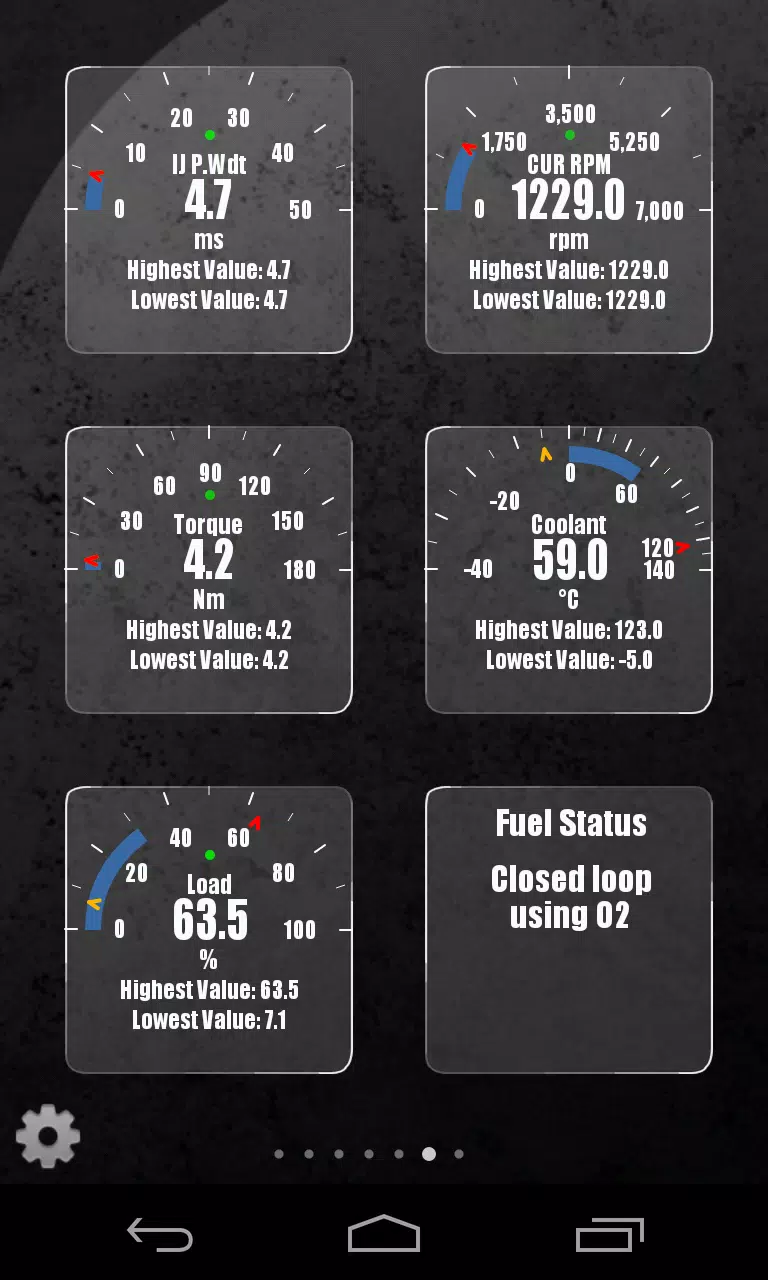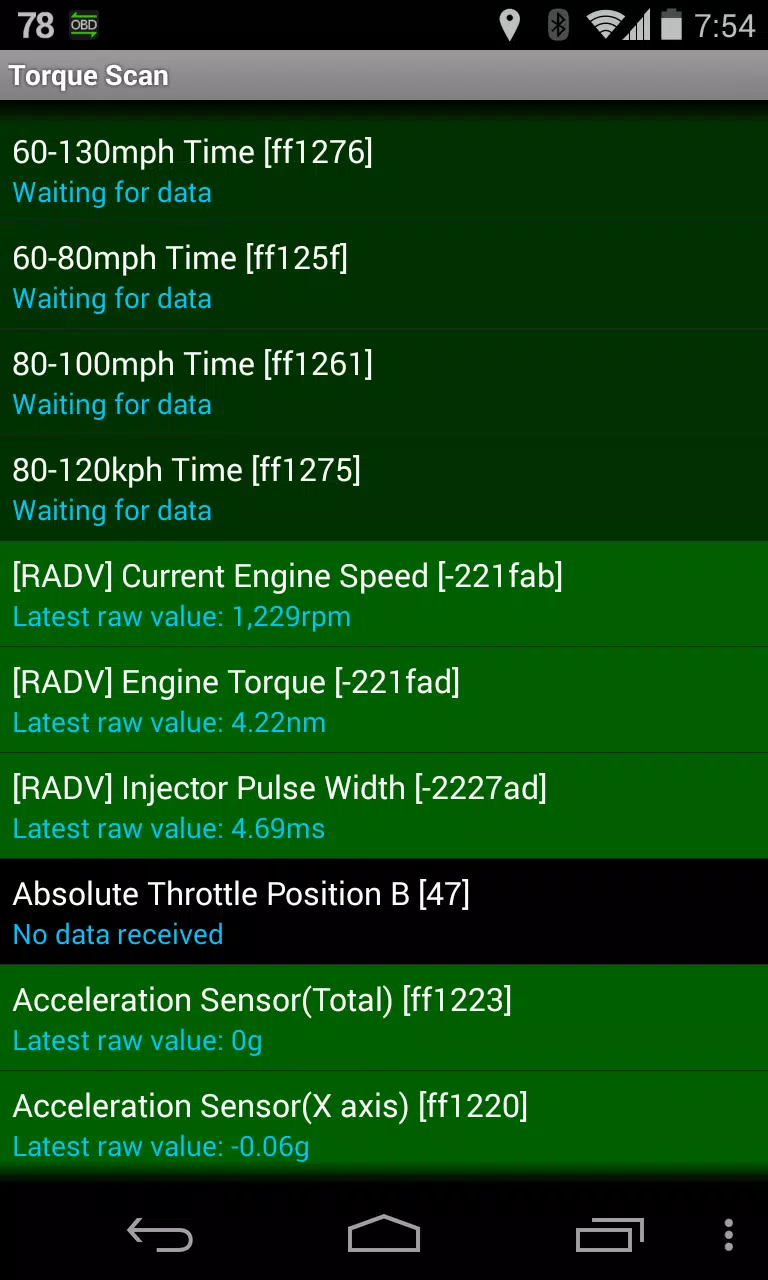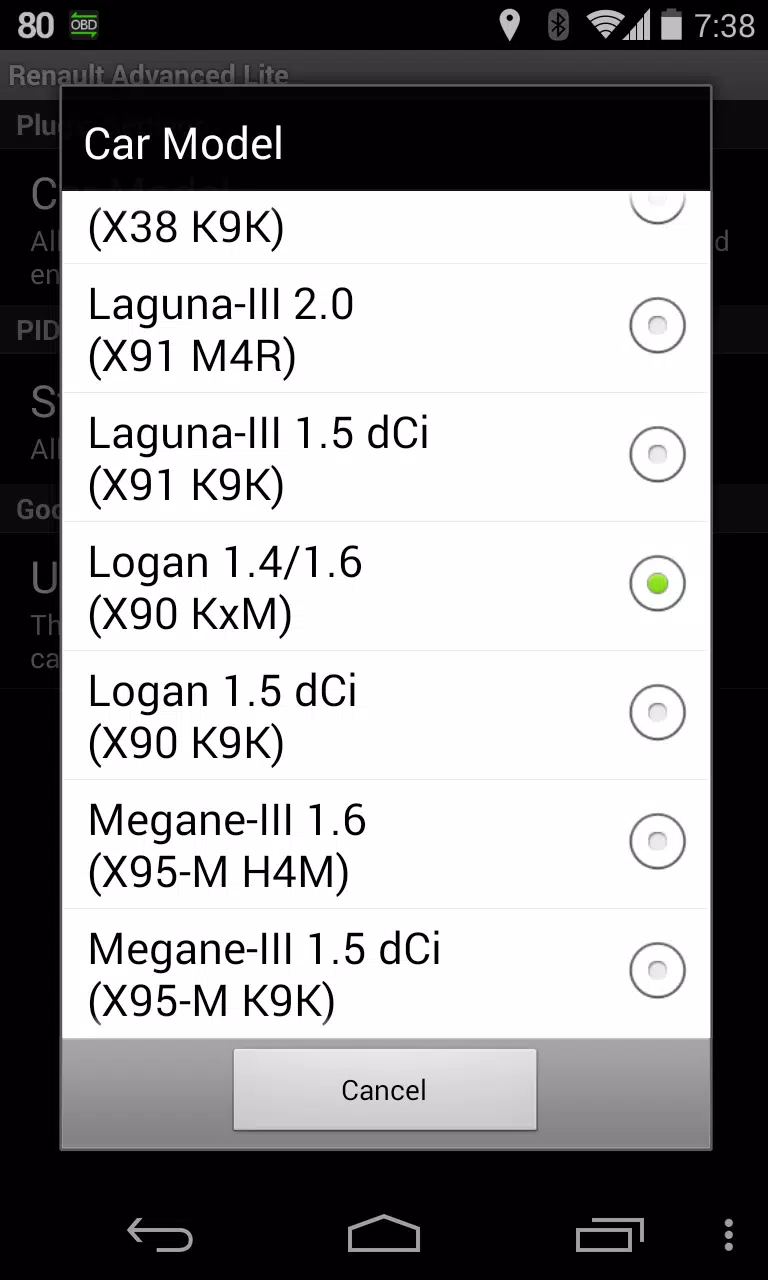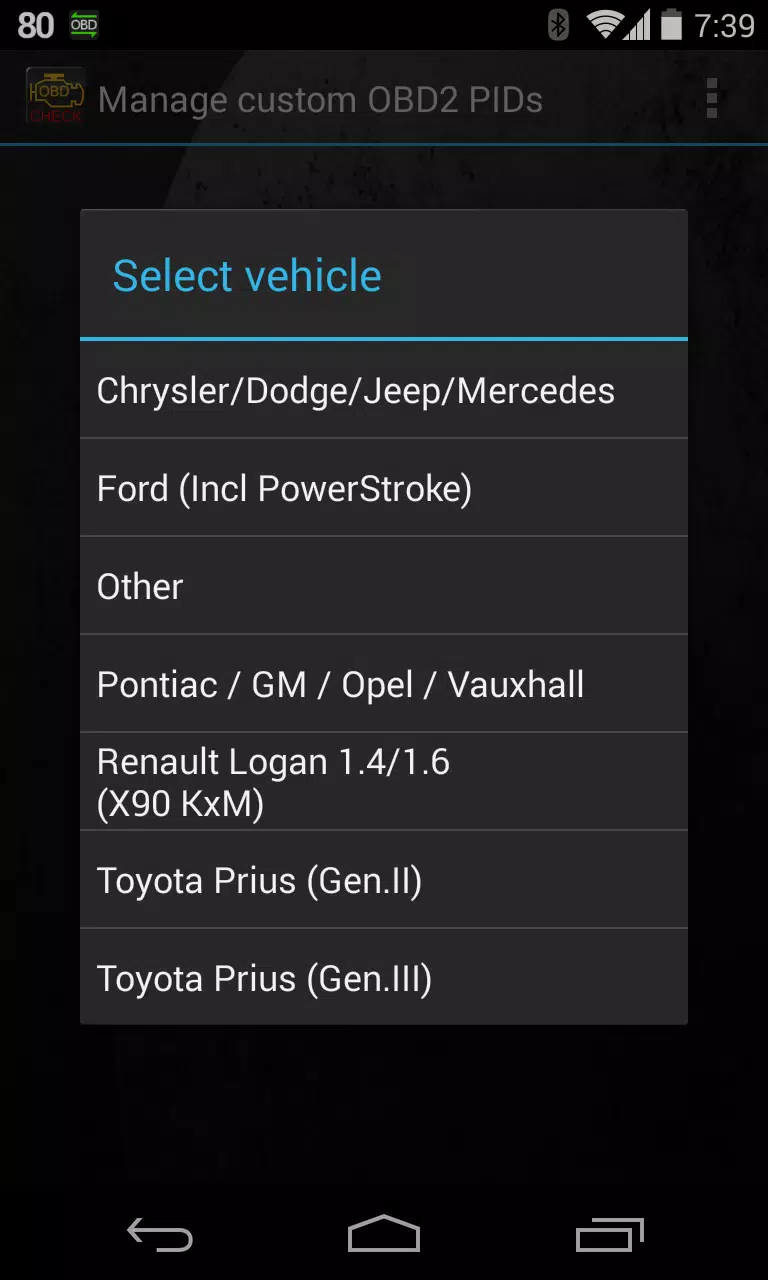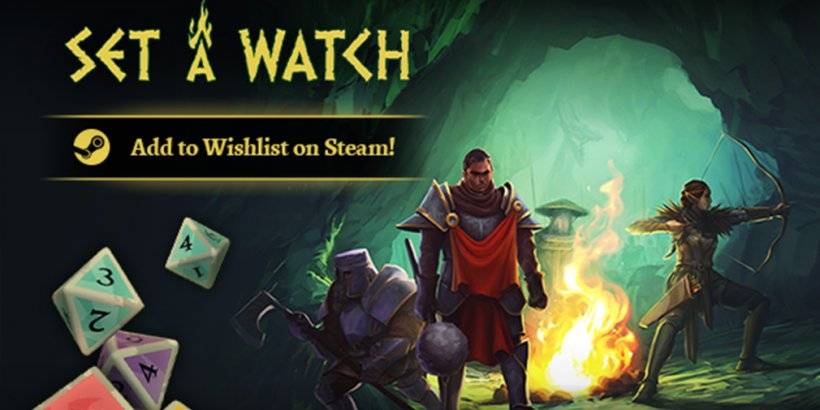This Torque Pro plugin unlocks real-time monitoring of specific Renault vehicle parameters, including advanced engine sensor data. Advanced LT enhances Torque Pro's PID/sensor list with Renault-specific data, offering a limited sensor trial before purchase. Note that this version omits calculated sensors such as Injector Duty Cycle.
While other Renault models/engines might be compatible, testing focused on these DiagOnCan (CANBUS ONLY) equipped vehicles:
- Captur 1.2 (X87 H5F)
- Captur 1.5 dCi (X87 K9K)
- Clio-III 1.6 (X85 KxM)
- Clio-III 1.5 dCi (X85 K9K)
- Duster 1.6 (X79 K4M)
- Duster 1.5 dCi (X79 K9K)
- Fluence 1.6 (X38 H4M)
- Fluence 1.5 dCi (X38 K9K)
- Laguna-III 2.0 (X91 M4R)
- Laguna-III 1.5 dCi (X91 K9K)
- Logan 1.4/1.6 (X90 KxM)
- Logan 1.5 dCi (X90 K9K)
- Megane-III 1.6 (X95-M H4M)
- Megane-III 1.5 dCi (X95-M K9K)
- Sandero 1.6 (B90 KxM)
- Sandero 1.5 dCi (B90 K9K)
- Scenic-III 1.6 (X95-S H4M)
- Scenic-III 1.5 dCi (X95-S K9K)
- Symbol 1.6 (L35 KxM)
For more on Renault engines, see: http://en.wikipedia.org/wiki/List_of_RENAULT_engines
Requirements: This plugin needs the latest Torque Pro. It's not a standalone app and won't work without Torque Pro.
Plugin Installation:
- After Google Play download, verify the plugin appears in your Android's installed apps.
- Open Torque Pro and tap the "Advanced LT" icon.
- Choose the correct engine type and return to the Torque Pro main screen.
- Access Torque Pro "Settings".
- Confirm the plugin is listed under "Settings" > "Plugins" > "Installed Plugins".
- Navigate to "Manage extra PIDs/Sensors". (Usually empty unless you've added PIDs previously.)
- Select "Add predefined set" from the menu.
- Choose the correct Renault engine type from the predefined sets.
- Additional entries should now appear in the Extra PIDs/Sensors list.
Adding Displays:
- After adding sensors, go to Realtime Information/Dashboard.
- Press the menu button and tap "Add Display".
- Select a display type (Dial, Bar, Graph, Digital, etc.).
- Choose a sensor. Advanced LT sensors start with "[RADV]" and appear near the top, after time sensors.
Future updates will include more features and parameters. Feedback is welcome!
Version 2.0 (Dec 14, 2019)
- API26+ handling updated for third-party plugins, aligning with Torque's main fix.